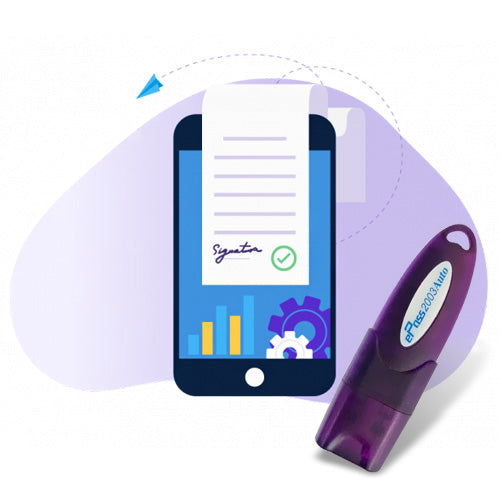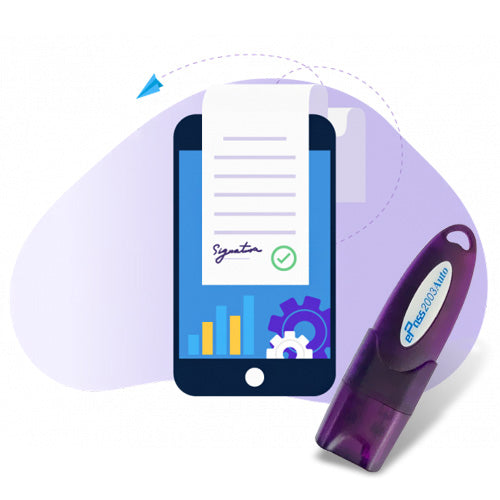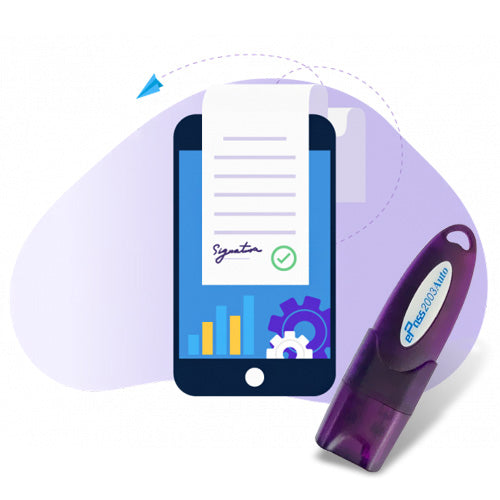Participating in government e-tenders or online bidding requires a valid Digital Signature Certificate (DSC). If you're facing issues like “DSC Authentication Failed” during login or submission, this step-by-step 2025 guide will help you understand the DSC enrollment process for eTender portals and how to fix common DSC errors.
🔐 What is DSC Enrollment in e-Tender Portals?
DSC Enrollment refers to the process of linking your Digital Signature Certificate to a specific eProcurement or eTender portal, such as:
- CPPP (Central Public Procurement Portal)
- GeM (Government eMarketplace)
- State eProcurement portals
- Municipal or departmental tender sites
Without proper enrollment, your DSC won’t be recognized by the system.
✅ Why is DSC Needed for Tender Portals?
A Digital Signature is required to:
- Log in to eTender portals securely
- Submit bids, documents, and BOQs
- Sign and encrypt files
- Authenticate the identity of bidders
DSC enrollment is typically a one-time process, but needs to be updated if you change the token or renew your certificate.
🧾 Documents Required for DSC Enrollment
- Valid Class 3 DSC (Now issued as Class 3 only)
- Organization or Individual Name as per portal guidelines
- Registered User ID on the eTender portal
- Compatible browser and system configuration
🛠️ How to Enroll DSC on e-Tender Portal (2025 Updated)
Here’s the general DSC enrollment process (may vary slightly across portals):
-
Visit the e-Tender Portal
Example: https://eprocure.gov.in for CPPP -
Login with your Vendor ID or User ID
-
Navigate to “My Account” or “Digital Certificate” section
-
Insert your USB Token and click on “Enroll/Register DSC”
-
Select the certificate from the list (ensure it matches your organization name)
-
Click Submit and allow the system to register your DSC
✅ You may be prompted to run Java or digital signing services depending on portal compatibility.
❌ Common Issue: DSC Authentication Failed in eTender
The error “DSC Authentication Failed” typically occurs during login or document submission. Causes and fixes are listed below:
| Cause | Solution |
|---|---|
| Expired DSC | Renew your DSC and enroll again |
| Wrong certificate selected | Use the same certificate enrolled earlier |
| DSC not enrolled properly | Repeat the DSC enrollment process |
| Java or PKI issue | Install correct Java version (8u162+) and configure browser |
| Token driver not installed | Install token middleware (ePass, ProxKey, HYP2003, etc.) |
⚙️ Recommended Browser & Java Settings
- Use Internet Explorer (32-bit) or Mozilla Firefox
- Install Java Runtime Environment 8u162 or above
- Add portal URL to Java Exception Site List
- Enable ActiveX controls and pop-ups
- Run browser as Administrator for DSC access
🔁 When to Re-enroll DSC?
- When your DSC has expired or been renewed
- If using a new DSC token or provider
- Facing errors during bid submission
- When prompted by the eTender portal after login failure
📞 Need Help with DSC for e-Tendering?
We provide full support for:
- New DSC issuance for eTender portals
- DSC renewal and re-enrollment
- Fixing Java, token, and PKI errors
- Step-by-step guidance for all major eProcurement platforms
📲 Contact us today for fast and reliable DSC enrollment services for tender portals!