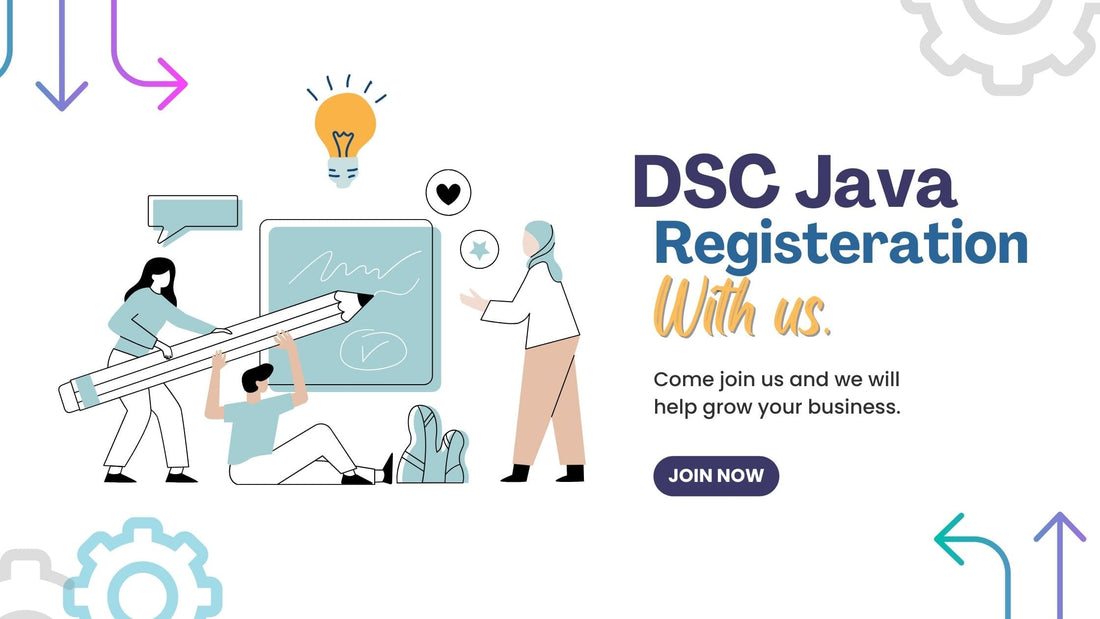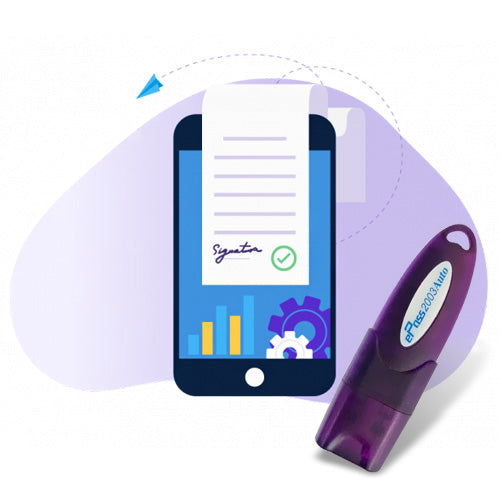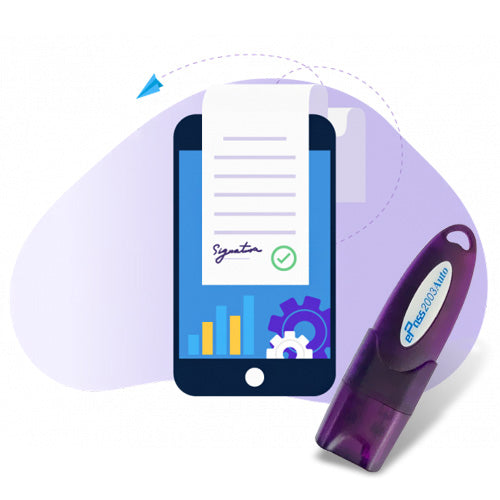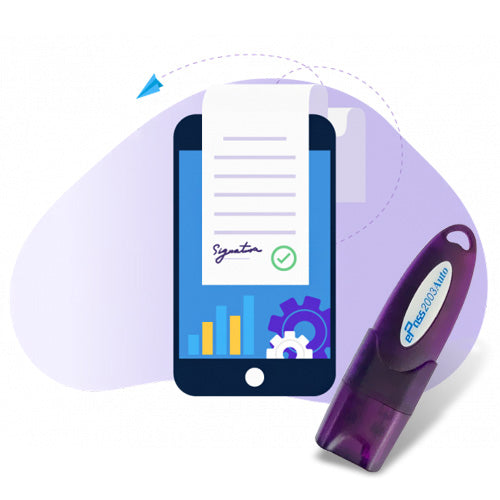Here are the steps on how to configure Java for DSC:
- Install the latest Java Development Kit (JDK) from the Oracle website.
- Set the JAVA_HOME environment variable to the directory where the JDK is installed.
-
Set the PATH environment variable to include the following directories:
- The directory where the JDK is installed
- The directory where the DSC jar file is located
- Create a new directory for the DSC configuration files.
- Create a new file called dsc.properties in the configuration directory.
- Add the following lines to the dsc.properties file:
dsc.provider=com.sun.net.ssl.internal.ssl.Provider
dsc.keystore=C:\path\to\keystore.jks
dsc.keypassword=password
```
dsc.keystore=C:\path\to\keystore.jks
dsc.keypassword=password
```
- Replace
C:\path\to\keystore.jkswith the path to the keystore file that contains your DSC certificate. - Replace
passwordwith the password for the keystore file. - Start the DSC service.
- Test the DSC configuration by signing a document.
Which java version is required for DSC?
According to cwc.nacwc.nic.in, Digital Signature Certificates (DSC) require the "java 8 update 181 (32 bit)" version to be installed on the system. DSC doesn't work with other versions of Java.
According to icegate.gov.in, the minimum software requirements for Java setup for Digital Signature are:
- Java 1.6 or higher version (latest version recommended)
- Administrative rights for local system
According to mca.gov.in, Java 32 bit JDK 1.7/1.8 should be installed on the system.
How do I enable Java in Internet Explorer 11?
Here are the steps on how to enable Java in Internet Explorer 11:
- Open Internet Explorer.
- Click the Tools icon, then click Manage Add-ons.
- Under Show, click All add-ons.
- Scroll down until you see the Java (Sun) settings.
- Make sure the box is checked for Use JRE ...; if not, check the box.
- Click OK.
If you are still having problems with Java, you can try the following:
- Make sure that you have the latest version of Java installed.
- Try restarting your computer.
- Try clearing your browser's cache and cookies.
- Try disabling your browser's security software.
How to fix "JavaTM was blocked because it is out of date and needs to be updated"?
If you receive the message "Java was blocked because it is out of date and needs to be updated", you can select the Update option. This will take you to the main page for the ActiveX control, where you can download and install the latest version.
Turn off ActiveX Filtering.
To do this, you can:
- Open Internet Explorer.
- Go to the site you want to allow ActiveX controls to run on.
- Select the Blocked button on the address bar.
- Select Turn off ActiveX Filtering.