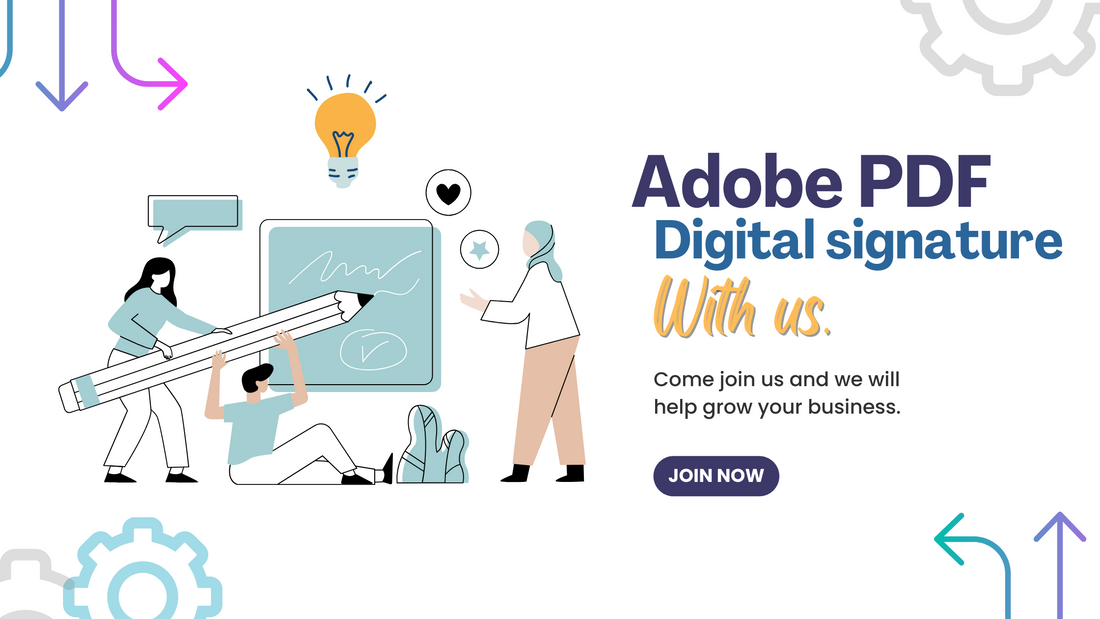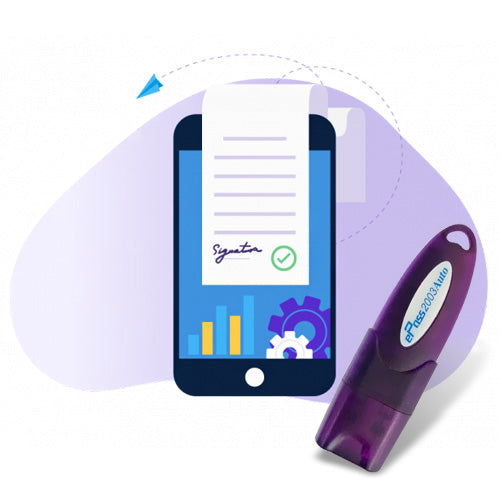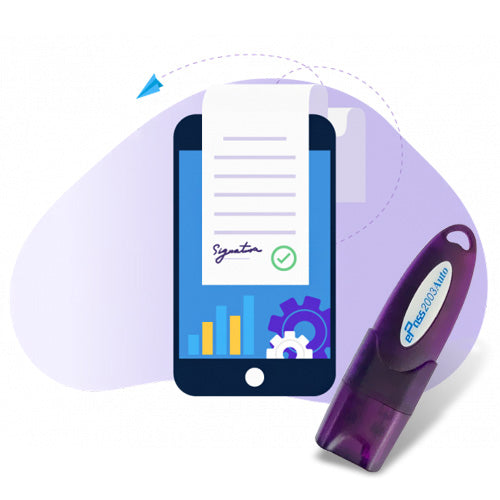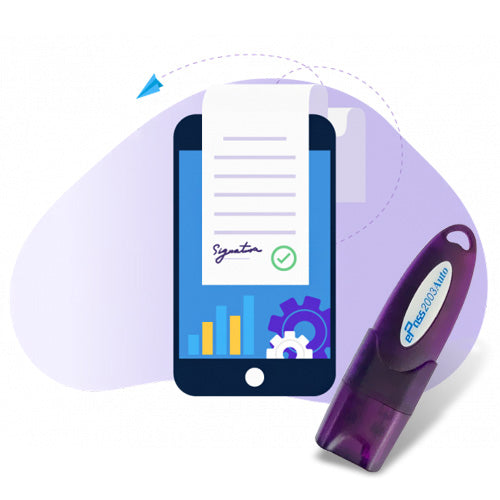How to fix At least one signature has problems
Adobe Reader or Acrobat may display a "At least one signature has problems" message when you open a signed PDF. Here are some steps you can try to fix it:
- Click the Signature Panel button on the left side of the PDF
- Right click on the signature that has problems
- Click Show Signature Properties
- Click Show Certificate
- Open the Trust tab
- Click Add to Trusted Identities
- Click OK in the popup message
- Click OK in the Import Contact Settings panel
- Click OK in the Certificate Viewer panel
- Click Validate Signature
You can also try validating all signatures in the document:
- Click the Signature Panel button at the top of your PDF where the error is
- Press Validate All in the signature panel on the left
- In the pop-up that appears, press OK to validate all signatures in the document
How to validate digital signature in pdf
Here are some steps to validate a digital signature in a PDF using Adobe Acrobat:
- Open the PDF file
- Select the Signatures option on the left-hand panel
- Click the gray caret to open up a drop-down menu
- Check the signature's validity, time, and whether it's been modified
- Click Validate All then OK
You can also manually validate a signature:
- Select the signature
- Check the Signature validation status dialog box
If the signature status is invalid, you can contact the signer to resolve the issue. You can also set verification preferences, such as: Automatically validating signatures, Checking the revocation status of certificates, and Using expired timestamps.
How to make digital signature
Here are some steps for creating a digital signature:
- Write your name on a piece of paper with a ballpoint pen
- Take a photo or scan the signature using a smartphone, tablet, or scanner
- Crop the signature to an acceptable size using a smartphone editor or online photo editor
- If the signature file is in JPEG format, convert it to PNG format for use when signing digital documents
How to do digital signature in pdf
Here's how to add a digital signature to a PDF in Adobe Acrobat:
- Open the PDF document
- Select Tools in the top navigation bar
- Select Fill & Sign
- Select Sign Yourself
- Select Add Signature
- Type or draw your signature
- Select Done
- To add initials, select Add initials, type or draw your initials, and then select Done
- To move the signature, click the field to highlight it and then use the arrow keys
How to create digital signature
- Go to the CreateMySignature website
- Select Draw Signature
- Use your mouse or touchscreen to draw an image of your signature
- Use the eraser button in the top right to try again
- When you're happy with the signature, select Save
- Select Download to save a PNG version of your signature
- Drag and drop the signature image into a Word document or Google Docs file
How to verify digital signature in pdf
Here are some steps to validate a digital signature in Adobe Acrobat Reader:
- Open the PDF containing the signature
- Select the signature
- Click the red eSign
- Click Signature Properties
- Click Show Signers Certificate
- Click the Trust tab
- Click Add to Trusted Certificate
How to sign pdf file with digital signature
Here's how to add a digital signature to a PDF using Adobe Acrobat:
- Open the PDF
- Select Sign from the top toolbar
- Create your signature and initials
- Select Add signature
- Type or draw your signature in the dialog box
- Select Done
- To add your initials, select Add initials
- Type or draw your initials in the dialog box
- Select Done
How to use digital signature pen drive
A digital signature pen drive, also called a USB token, is a special USB token that can store digital signature files and sign documents. Here are some steps to use a digital signature pen drive to sign documents:
- Install software
- Log in and enter your user pin
- A dialog box will appear with your details, including your public key, private key, and digital signature certificate
- Open the document and look for the digital signature option in the menu
- Follow the instructions
- Enter your pin and select the certificate to authenticate the signature