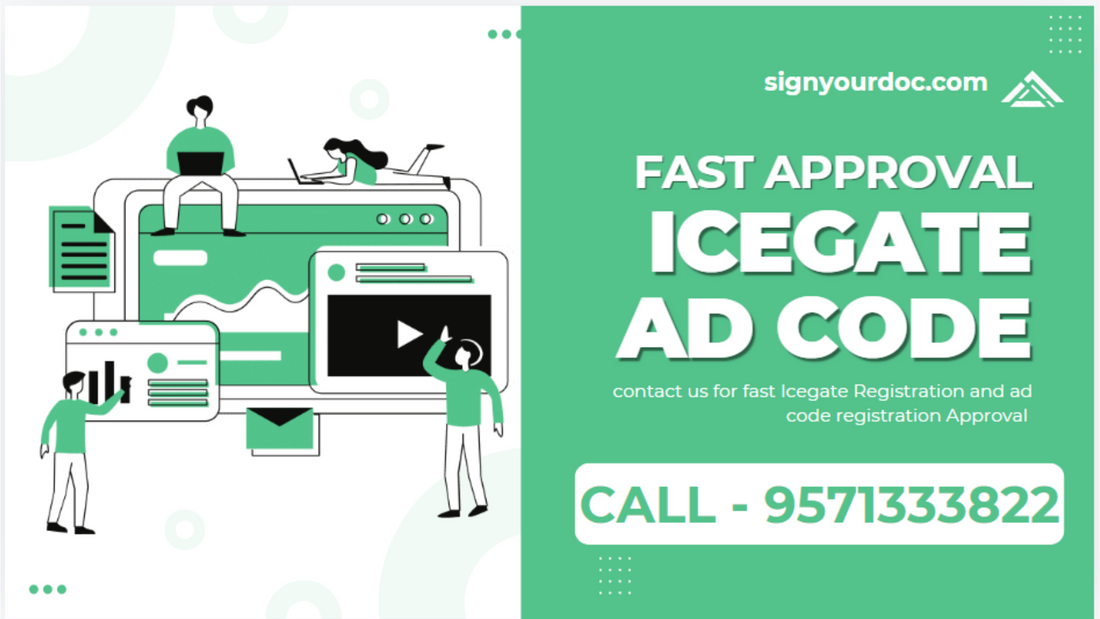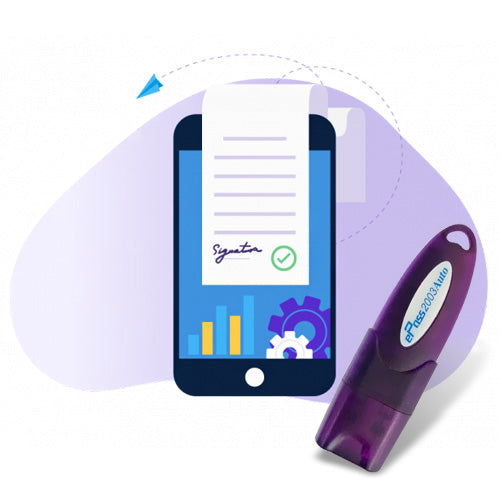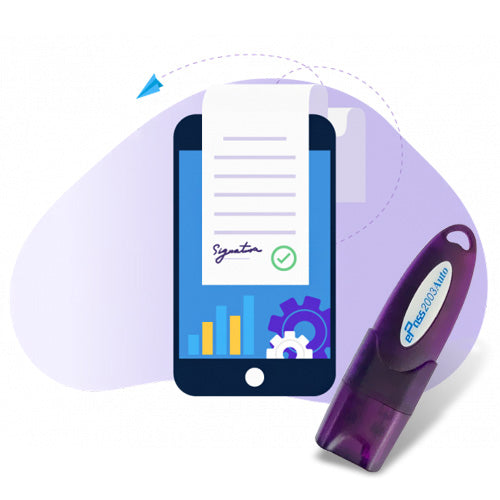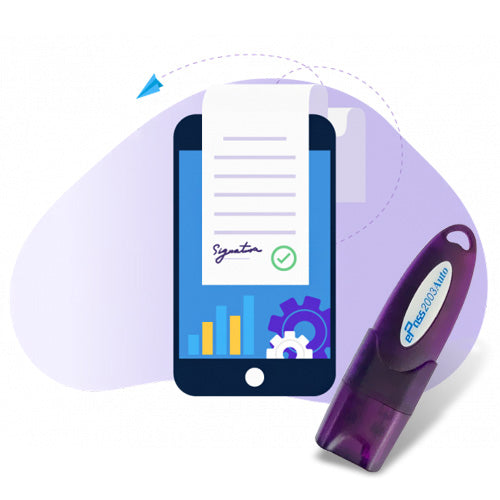How to check Icegate AD code status?
To check the status of your Icegate AD code, you can follow these steps:
-
Visit the Icegate website: Go to the official Icegate portal.
-
Log in: Use your credentials to log in to your account.
-
Navigate to the AD Code section: Look for a section related to AD codes or document tracking.
-
Enter details: Input the necessary details like the AD code or reference number.
-
Check status: Submit your query to view the current status of your AD code.
How to check bank AD code?
To check the AD (Authorized Dealer) code of a bank in India, you can follow these steps:
-
Visit the Bank's Website: Go to the official website of the bank for which you need the AD code.
-
Locate the AD Code Section: Look for sections related to foreign exchange or compliance. Some banks may have a dedicated page for their AD codes.
-
Contact Customer Support: If you can’t find the information online, consider calling or emailing the bank’s customer service for assistance.
-
Check Regulatory Websites: You can also refer to the Reserve Bank of India (RBI) website, as they may have lists of authorized dealers.
How can I get my AD code?
How to get Icegate registration?
To get registered on Icegate, follow these steps:
-
Visit the Icegate Website: Go to the official Icegate portal.
-
Select Registration: Look for the registration link or option on the homepage.
-
Fill Out the Registration Form: Complete the required details, including your PAN (Permanent Account Number), email address, and other necessary information.
-
Submit Documents: You may need to upload supporting documents as per the requirements.
-
Verify Your Email: After submitting the form, you’ll typically receive a verification email. Follow the link in the email to verify your account.
-
Login: Once verified, you can log in using your credentials.
-
Complete Additional Steps: Follow any additional instructions provided to complete your registration process.
For the fast ICEGATE Registration approval contact 9571333822 for support best option.
What if icegate registration is rejected?
If your Icegate registration is rejected, here are the steps you can take:
-
Review the Rejection Notification: Check for any communication from Icegate detailing the reason for rejection. This information is crucial for addressing any issues.
-
Verify Your Information: Ensure that all the information you provided during registration is accurate and complete. Common issues include incorrect PAN details, mismatched documents, or incomplete forms.
-
Correct Issues: If there are specific reasons for rejection, make the necessary corrections or gather additional documentation as needed.
-
Reapply: Once you've addressed the issues, you can reapply for registration through the Icegate portal.
-
Contact Customer Support: If you’re unclear about the rejection reason or need further assistance, reach out to Icegate’s customer support for clarification and guidance.
-
Follow Guidelines: Ensure you adhere to any specific guidelines or requirements outlined by Icegate for successful registration.
For the fast ICEGATE Registration approval contact 9571333822 for support best option.
Which DSC is required for Icegate registration?
For Icegate registration, you typically need a Digital Signature Certificate (DSC) that is Class 3. Here’s a breakdown:
Class 3 DSC: This is a more secure certificate and is often required for higher security transactions. It's used for e-tendering, e-auction, and other significant transactions.
When choosing a DSC, ensure that it is issued by a certifying authority recognized by the government. It's also important to check if Icegate has any specific requirements or recommendations regarding the DSC type. Always refer to the latest guidelines on the Icegate website or contact their support for confirmation.
How do I register an AD code at the airport?
To obtain your AD (Authorized Dealer) code, follow these steps:
-
Contact Your Bank: Reach out to your bank's branch or customer service. They can guide you through the process of obtaining your AD code.
-
Application Form: Some banks may require you to fill out an application form to issue an AD code. Ensure you have the necessary documents ready.
-
Provide Details: Be prepared to provide details like your account number, type of transactions you intend to conduct, and any other required information.
-
Follow Bank Procedures: Each bank may have its own procedures, so follow their specific guidelines to ensure a smooth process.
-
Check Online: Some banks may allow you to request the AD code through their online banking portal.
For the fast AD code approval contact 9571333822 for support best option.