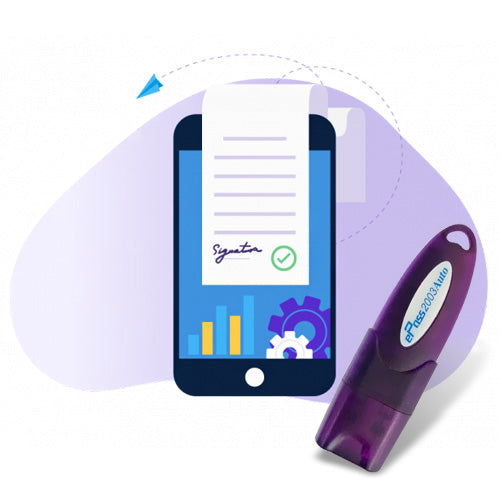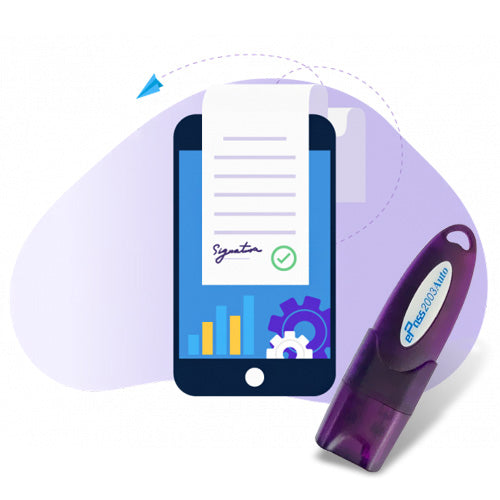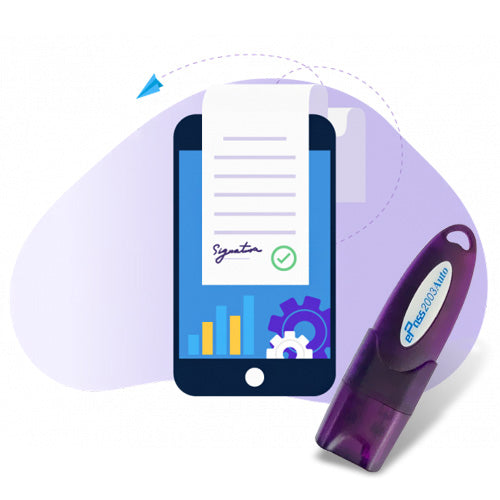- Upload a shipment file
- Scan a barcode
- Upload multiple shipments
- Create labels and customs invoices
- Use predefined DHL mapping or unique mapping
- Match file details with MyDHL+ shipment fields
If you are an exporter using DHL for international shipping, uploading your Authorized Dealer (AD) Code with Indian Customs is essential to process shipments and receive foreign remittances. This guide covers the step-by-step process to upload AD Code online for DHL, documents required, and tips to ensure fast approval on the ICEGATE portal in 2025.
📦 What is an AD Code?
The Authorized Dealer Code (AD Code) is a 14-digit number issued by your bank, which is registered with Indian Customs. It links your Import Export Code (IEC) with a specific bank branch for the purpose of receiving payments for exports and enabling customs clearance.
🔍 Why is AD Code Registration Important for DHL Exports?
If you're shipping goods internationally via DHL, you must:
- Upload your AD Code for the port where DHL files shipping bills
- Ensure bank and IEC linkage is approved in ICEGATE
- Enable seamless foreign remittance and export documentation
Without AD Code approval, your shipping bills may be held, delaying delivery and payment.
📝 Documents Required to Upload AD Code for DHL
To successfully upload your AD Code with ICEGATE or at DHL’s customs gateway, you need:
- AD Code Letter issued by your bank (on letterhead, signed & stamped)
- Copy of IEC Certificate
- PAN Card of IEC holder
- GST Certificate (if applicable)
- Authorization Letter (if applying through agent or service provider)
🌐 How to Upload DHL AD Code Online – Step-by-Step (2025)
✅ Option 1: Upload via ICEGATE Portal
- Visit: https://www.icegate.gov.in
- Login using your registered IEC credentials
- Go to Bank Account → AD Code Registration
- Choose Port of Export (DHL-linked port)
- Upload scanned copy of AD Code letter and required documents
- Submit request with valid Digital Signature Certificate (DSC)
- Track status under the “Submitted Requests” section
✅ Option 2: Upload via DHL’s Custom Gateway
Some exporters may be required to submit AD Code documents directly to DHL’s documentation team at the port. Follow DHL's regional SOP if applicable.
🛑 Common Issues During AD Code Upload
| Problem | Reason | Solution |
|---|---|---|
| AD Code rejected | Incorrect port or mismatched IEC | Ensure IEC and port are accurate |
| DSC error | DSC not registered on ICEGATE | Register/Update DSC first |
| Document not accepted | Low resolution or missing signature | Reupload clear, signed documents |
| Upload fails | Browser/Java error | Use Internet Explorer or Mozilla Firefox |
📌 DHL-Linked Ports for AD Code Mapping
Before uploading, verify the correct customs port code used by DHL for your region (e.g., Delhi, Mumbai, Chennai). This ensures the AD Code is mapped to the correct gateway for exports.
🔄 When Should You Update or Re-upload AD Code?
- New AD Code from different bank
- Change in bank account or IEC details
- Using a new port for export via DHL
- Renewal of expired AD Code mapping
📞 Need Help with AD Code Upload for DHL?
We assist exporters with:
- Preparing AD Code letter from bank
- Uploading AD Code to ICEGATE portal
- Fixing DSC, port mapping, and rejection errors
- Fast-track DHL export clearance setup
📲 Contact us today for expert support with DHL AD Code upload & IEC compliance!