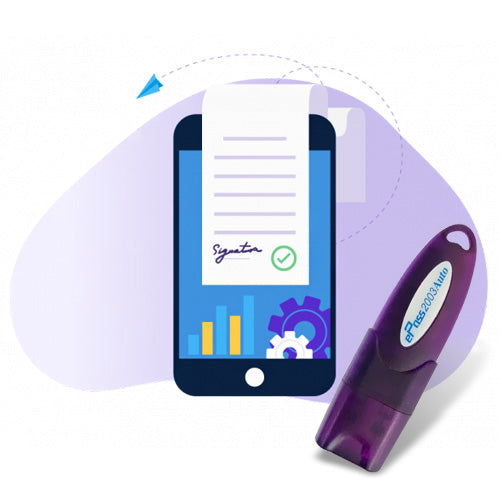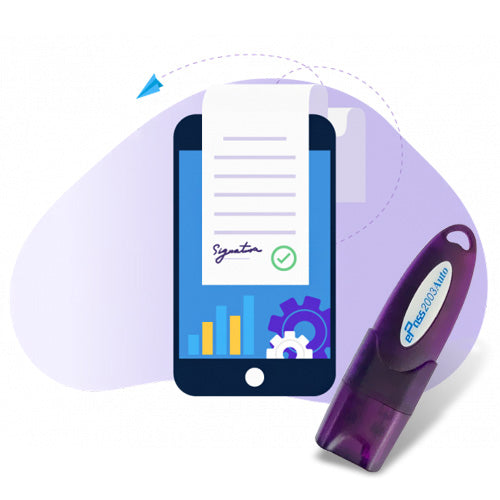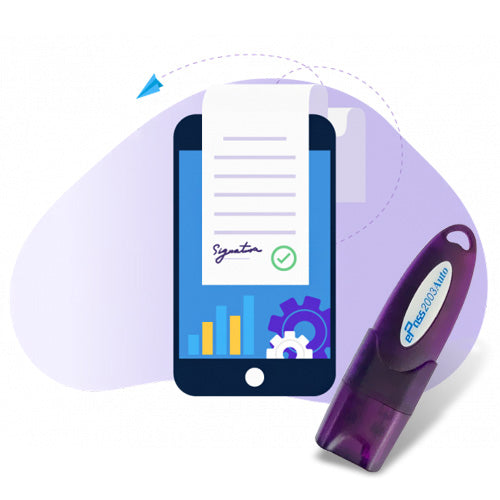If you're an exporter, CHA, or IEC holder in India, registering your Digital Signature Certificate (DSC) on the ICEGATE portal is essential for customs clearance and online document submission. Alongside that, proper PKI component setup ensures your DSC works without errors.
This 2025 guide walks you through the ICEGATE DSC registration process, how to install and configure the PKI component, and how to fix common Java or signing issues.
✅ What is ICEGATE?
ICEGATE (Indian Customs Electronic Gateway) is the official portal by CBIC (Central Board of Indirect Taxes and Customs) that facilitates online filing of documents, customs clearance, and communication between the trade community and Indian Customs.
🔐 Why is a Digital Signature Certificate (DSC) Required on ICEGATE?
A DSC is used on ICEGATE for:
- Filing shipping bills and bills of entry
- Secure document authentication
- e-Signing customs declarations
- Accessing restricted trade services
Without a registered DSC, users cannot fully utilize the ICEGATE portal.
🧾 Documents Required for ICEGATE DSC Registration
- IEC (Importer Exporter Code) certificate
- PAN card of IEC holder
- Class 3 DSC or Class 2 (if accepted)
- Authorization letter (if DSC is not in IEC holder’s name)
- Valid mobile number and email linked with ICEGATE
🛠️ How to Register DSC on ICEGATE – Step-by-Step (2025)
- Visit: https://www.icegate.gov.in
- Login with your ICEGATE User ID and Password
- Navigate to “Digital Signature Management”
- Insert your DSC token into the USB port
- Click “Register DSC”
- Select the correct certificate
- Accept Terms and click Submit
✅ Your DSC will now be linked to your ICEGATE account.
🔄 When to Update or Re-register DSC on ICEGATE?
- When your DSC has expired or renewed
- If you're using a new DSC token or provider
- After reinstalling Java or PKI components
- If ICEGATE shows DSC not registered or PKI error
🔧 PKI Component for ICEGATE – What It Is and Why It Matters
The PKI (Public Key Infrastructure) component is a crucial software layer that allows your browser, DSC token, and ICEGATE portal to communicate securely. Without the PKI component working correctly, you may see errors such as:
- “PKI component not found”
- “Digital certificate not detected”
- “Signature failed” or “Signing error in ICEGATE”
🖥️ How to Set Up PKI Component for ICEGATE (2025 Updated Steps)
- Install Java: Download Java JRE (version 8u162 or compatible)
- Enable Java in Browser (for Internet Explorer or Firefox)
- Install DSC Token Driver (ePass, ProxKey, or HYP2003)
- Download PKI Component from ICEGATE if prompted
- Restart the system after installation
- Access ICEGATE and reattempt DSC Registration or Sign-in
💡 Pro Tip: Always run the browser as Administrator and allow Java/ActiveX when prompted.
❗ Common ICEGATE DSC & PKI Errors (With Fixes)
| Error Message | Cause | Solution |
|---|---|---|
| DSC not detected | Token not installed | Reinstall token drivers & reconnect USB |
| PKI component not found | Java or PKI not installed | Install Java, PKI software & enable settings |
| Certificate expired | Old DSC token being used | Renew DSC and re-register |
| Unable to sign document | Browser security or Java blocked | Lower Java security & allow ICEGATE URLs |
| Token service not running | Background services disabled | Reboot or reinstall DSC token software |
💡 Best Practices for Smooth ICEGATE DSC Use
- Always keep Java and DSC token drivers updated
- Use Internet Explorer or Mozilla Firefox (Chrome may not support Java)
-
Enable Java exceptions for
https://www.icegate.gov.in - Avoid pop-up blockers and security extensions while signing
📞 Need Help with ICEGATE DSC or PKI Setup?
We provide expert assistance with:
- New DSC issuance for ICEGATE
- DSC registration & renewal
- PKI component error fix
- Java installation & browser settings
📲 Contact us today for fast, professional ICEGATE support!