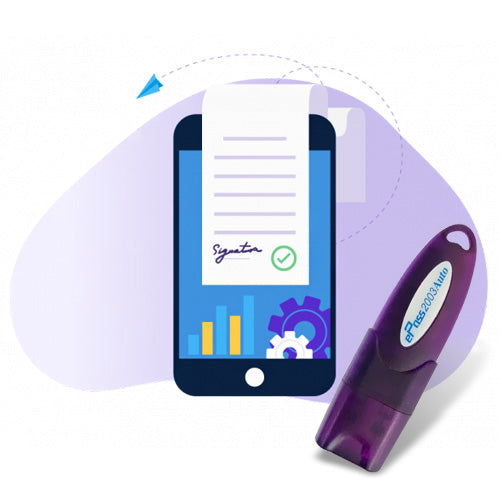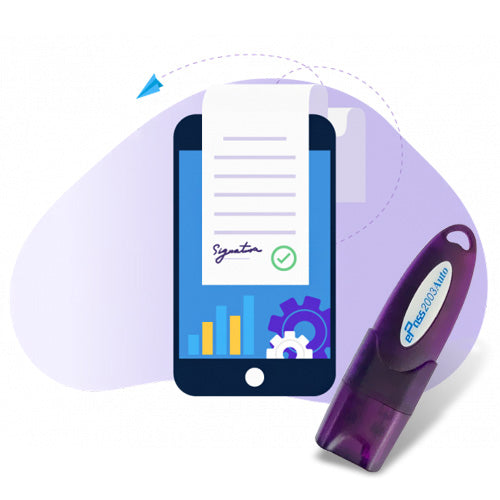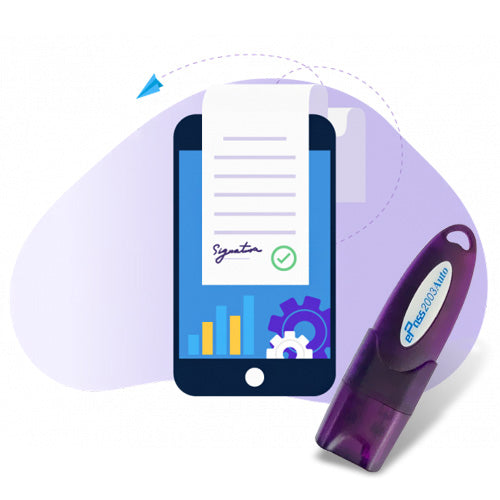✅ Introduction
If you are facing issues like “No PKI Applet Found”, “DSC not detected”, or “Java not working on ICEGATE”, you are not alone. Thousands of import-export businesses experience Digital Signature Certificate (DSC) related errors while using the ICEGATE portal—India’s customs e-filing system.
This complete 2025 guide will help you:
- Fix ICEGATE DSC errors
- Understand the DSC registration process
- Set up Java and browser settings
- Ensure your DSC is working for all ICEGATE services
🔍 What is ICEGATE?
ICEGATE (Indian Customs Electronic Gateway) is the official e-filing portal of Indian Customs. It is used by importers, exporters, CHAs (Customs House Agents), and shipping lines to file documents like Bill of Entry, Shipping Bills, and AD Code registration.
To file documents and digitally sign them, you must:
- Register on ICEGATE
- Install Java and PKI components
- Enroll and map your Class 3 DSC
❌ Common ICEGATE DSC Errors
Here are the most frequently reported DSC-related issues on ICEGATE:
| Error Message | Cause |
|---|---|
| 🔴 No PKI Applet Found | Java not installed or blocked in browser |
| 🔴 Digital Signature Not Detected | DSC not registered or token not connected |
| 🔴 DSC not visible in dropdown | Token driver not installed or expired DSC |
| 🔴 Signature Failed Error | Wrong certificate selected or Java misconfigured |
| 🔴 Java Security Warning | ICEGATE URL not added to Java exception list |
🛠️ How to Fix ICEGATE DSC Error (Step-by-Step)
Follow these troubleshooting steps to resolve DSC issues on ICEGATE:
✅ Step 1: Use a Compatible Browser
Use Internet Explorer (IE Mode in Edge) or Mozilla Firefox ESR. Avoid Chrome or Edge unless configured for DSC.
✅ Step 2: Install Correct Java Version
- Download and install Java SE Runtime Environment 8 (JRE 1.8)
- After installation, go to Control Panel > Java > Security Tab
- Add this to Exception Site List:
✅ Step 3: Install Token Drivers
Insert your USB token and install its official driver:
- ePass2003/Auto/AutoLite for most DSCs
- Ensure the token is detected and shows your name
✅ Step 4: Run ICEGATE PKI Component
- Visit ICEGATE login page
- Click “PKI Component” link and download the setup
- Install and allow it through Windows Firewall if prompted
✅ Step 5: Enable Java in Browser
- Go to Java Control Panel > Advanced > Enable Java content in browser
- Restart your browser after changes
✅ Step 6: Restart System and Try Again
After setup, restart your system and try logging in again to ICEGATE.
🔐 How to Register DSC on ICEGATE Portal
Once the setup is correct, follow these steps to register your DSC:
🔹 Step 1: Visit ICEGATE Login Page
Go to https://www.icegate.gov.in
🔹 Step 2: Click on “DSC Registration”
This option is usually visible on the dashboard after login.
🔹 Step 3: Select DSC Certificate
Your DSC should now appear in a dropdown list. Select it and click proceed.
🔹 Step 4: Authenticate & Submit
Enter token PIN, confirm certificate, and submit. You will receive a confirmation message upon successful mapping.
📝 ICEGATE DSC Registration Process (First-Time Setup)
If you're registering DSC on ICEGATE for the first time, follow these steps:
Step 1: Obtain Class 3 DSC
- Get a Class 3 DSC with signing feature from providers like eMudhra, Capricorn, VSign
- Choose individual or organization type as per your IEC
Step 2: Create ICEGATE ID
If you don’t have an account yet:
- Visit ICEGATE portal > Click “Signup”
- Fill in details like IEC, GSTIN, PAN, mobile & email
- Submit OTPs and set password
Step 3: Enroll DSC
After login:
- Click DSC Registration
- Select certificate from token
- Enter token PIN and submit
Step 4: Verification
- ICEGATE will verify and approve your DSC
- You can now digitally sign AD code uploads, shipping bills, etc.
🧾 Documents Needed for DSC Registration on ICEGATE
- Class 3 DSC (USB Token)
- PAN Card of the applicant
- IEC Certificate
- Authorization letter (if not signing authority)
- Java installed and browser properly configured
🎯 Benefits of DSC on ICEGATE
- Secure and encrypted communication with Indian Customs
- Required for uploading documents like AD code, Bill of Entry, and Shipping Bills
- Eliminates physical signature, saves time
- Enables fast clearance of import/export consignments
🛡️ Java & PKI Checklist for Smooth ICEGATE Operation
| Component | Required Version/Action |
|---|---|
| Java | Java 8 (JRE 1.8) |
| Browser | Internet Explorer / Edge IE Mode |
| PKI Component | Must be downloaded from ICEGATE and installed |
| Token Driver | Latest version for your USB token brand |
| Firewall | Allow PKI/Java through firewall if prompted |
| Java Exception List | Add https://www.icegate.gov.in
|
❓ FAQs – ICEGATE DSC Registration & Errors
Q1: Why is ICEGATE not detecting my DSC?
Your token driver may not be installed or Java is blocked in the browser. Ensure all prerequisites are configured.
Q2: Which DSC is valid for ICEGATE?
Only Class 3 DSC with signing option is accepted.
Q3: Can I use ICEGATE on Chrome?
Chrome is not recommended. Use Internet Explorer or Edge in IE mode.
Q4: Do I need to renew DSC regularly?
Yes. DSC is valid for 1 or 2 years. Make sure to renew before expiry.
Q5: How long does it take for ICEGATE to approve my DSC?
Usually, instant approval is given after successful token authentication.
📞 Need Help Fixing ICEGATE DSC Errors?
Facing repeated DSC or Java errors on ICEGATE? Our experts can assist with:
- End-to-end DSC setup
- Java + PKI troubleshooting
- Token registration
- ICEGATE DSC mapping
👉 Contact Us Now for quick technical support and DSC solutions!