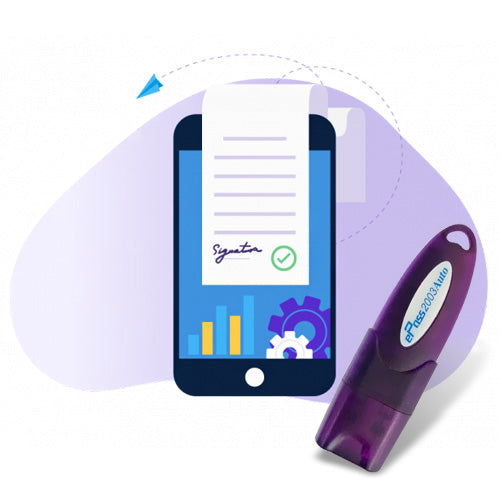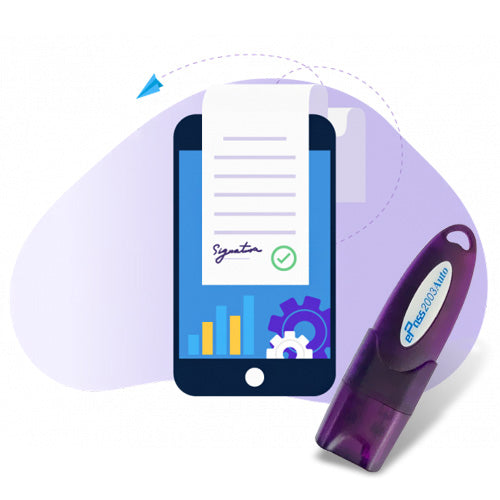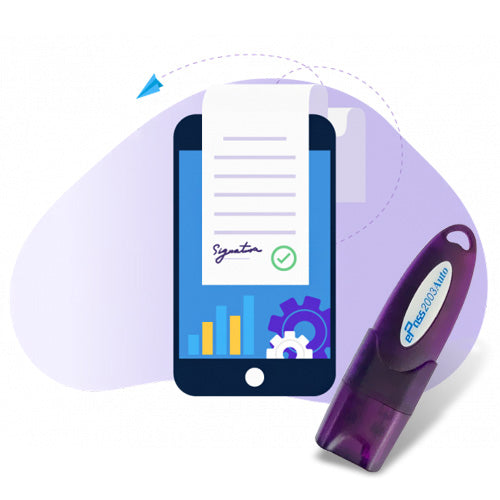failed to open websigner on your computer ireps
If you're getting the error message "Failed to open WebSigner" on your computer while using IREPS, you can try these steps:
-
Check your internet connectionMake sure you're connected to the internet and that your connection is stable.
-
Update your browserMake sure your browser is up to date and that JavaScript is enabled in your browser settings.
-
Clear your browser cache and cookiesSometimes, cached data and cookies can cause conflicts.
-
Update JavaIf Java is not installed on your system, or if it has got corrupted, you will get the error message "Failed to Open Web Signer". You can try uninstalling the Java from your system and then installing the latest version of Java. JRE installed on your system should be of 32-bit irrespective of your system which may be of 32-bit or 64-bit.
-
Add website addresses to Java Control PanelAfter installation is completed, you can add website addresses to Java Control Panel.
Failed to open websigner on your computer windows 11
If you're getting the error "Failed to open WebSigner" on your computer, you can try these steps:- Check your internet connection
- Verify your browser settings
- Update your browser
- Clear your browser's cache and cookies
- Check for software conflicts
- Check your USB port
Failed to open PDF signer in IREPS
The error message "Failed to Open Web Signer" in IREPS may appear if Java is not installed on your system, or if it is corrupted. You can try these steps to resolve the issue:- Update your Java version to Java-8 or above.
-
Configure Java security:
- Search for "java" in the start menu.
- Click on "Configure Java".
- Click on the "Security" tab in Java Control Panel.
- Click on "Edit Site List".
- Add the link http://127.0.0.1:2039 to "Exception Site List".
- Close any open browser windows.
IREPS Digital Signature not working
If you're having trouble with your digital signature (DSC) on the Indian Railways E-Procurement System (IREPS), you can try these steps:-
Update JavaIf you get the error "Failed to open Websigner: Object doesn't support property or method 'open'", you can try updating the Java version installed on your system. You can also uninstall Java and then install the latest version.
-
Check your internet connectionIf IREPS isn't opening from the internet, you can try opening another website to see if your network connection is working. If other sites don't open, you can contact your internet service provider (ISP) and the IREPS Helpdesk
How do I activate my digital signature?
Here's how to activate a digital signature in Microsoft Word:- Open the document
- Click where you want to add the signature line
- Select the Insert tab
- Click Signature Line in the Text group
- Enter your information in the text fields
- Click OK