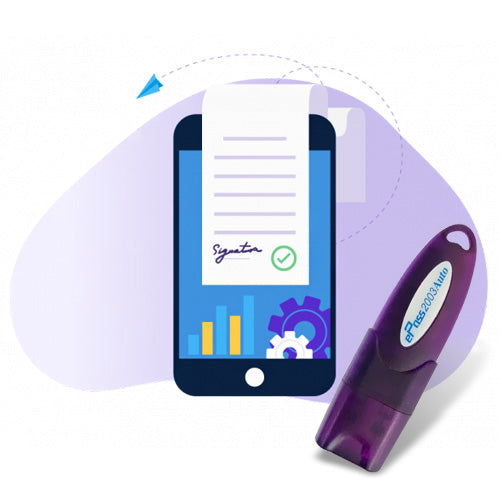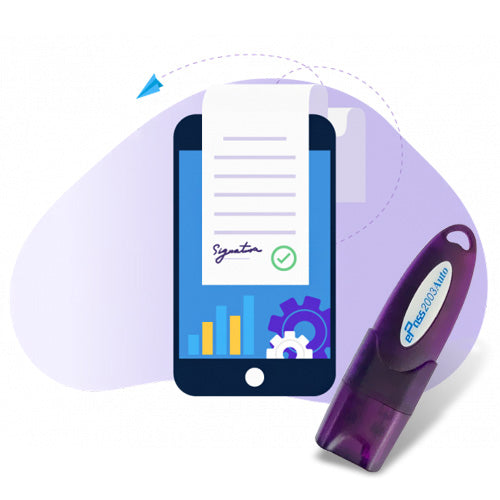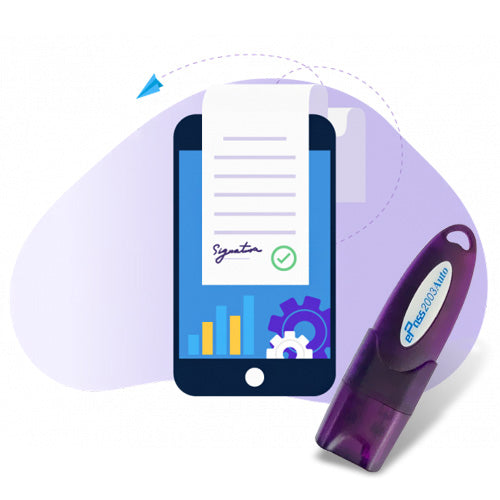How to Register DSC in IREPS
To register a digital signature (DSC) on the Indian Railways E-Procurement System (IREPS), you can follow these steps:
- Connect your DSC token to your computer's USB drive
- Go to the IREPS website home page
- Click the "contact us" link
- Enter your registered email ID
- Click the "update DSC" link
- Select the DSC that corresponds to your firm
- Click "Select"
- Fill out the details tab in the enrollment interface
- Upload the necessary documents
- Sign with DSC
- You will receive a confirmation of your iREPS Digital Signature and Bidder registration on your registered email ID
Please Sign with your own certificate IREPS
Here are some instructions on how to sign with your own certificate on IREPS.
- Go to the IREPS website home page and click on the "contact us" link.
- Enter your registered email ID and click on the "update DSC" link.
- Insert your DSC Token into the USB drive of your computer.
- Hit on the "Proceed" button.
- Take a print-out of the DSC, sign the same in blue ink and get a scanned image of the duly signed DSC, preferably as a PDF or JPG file.
- Select the mode of DSC submission as 'Upload Form' mode and click the 'Next' button.
You can also use the edit/update your profile link to update your DSC after logging into the IREPS application.
IREPS Vendor Registration Online
Here are the steps to register as a vendor on the Indian Railway Electronic Procurement System (IREPS) website:
- Go to the IREPS website at http://www.ireps.gov.in/
- Click on the “Vendor Registration” link in the top menu
- Read the instructions and click on the “Proceed” button
- Complete the vendor registration form
- Pay the registration fee
- You will be redirected to the IREPS website and you will get a Registration Request ID
- Keep this request ID for future references
Failed to open PDF signer in IREPS
If you get the error message "Failed to Open Web Signer" in IREPS, it could be because Java is not installed or if it is corrupted. You can try these steps:
- Update your Java version to Java-8 or above.
- Install the 32-bit (x86) version of Java Runtime Environment (JRE) from java.website.
- In the "java control panel", click Security at the top bar.
- Click ADD, then paste or type the following website addresses: https://www.ireps.gov.in.
- Press OK.
- Close Internet Explorer 11 and restart it.
IREPS web signer not working
The "Failed to open WebSigner" error on IREPS can be caused by a number of factors, including:
- Browser incompatibility
- Network issues
- Outdated browser
- Browser cache and cookie problems
- Software conflicts
- USB port is not working
Here are some things you can try:
- Install only the 32-bit (x86) version of Java Runtime Environment (JRE) from the Java website
- In the "java control panel", click Security at the top bar, then Add, and paste or type the website addresses https://www.ireps.gov.in and press OK
- Close Internet Explorer 11 and restart it
- Update your Java version
- Uninstall Java from your system, then install the latest version