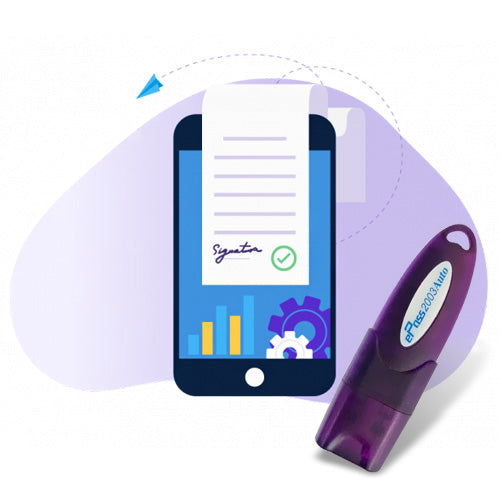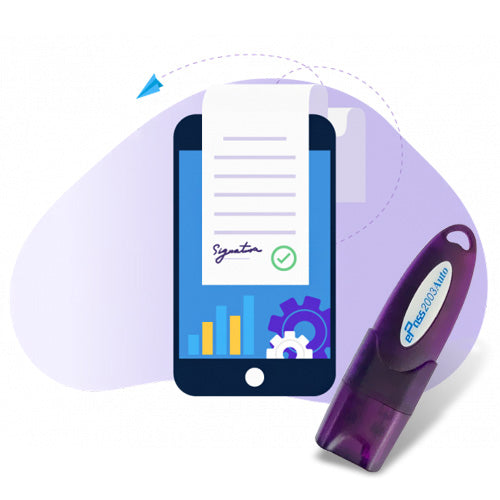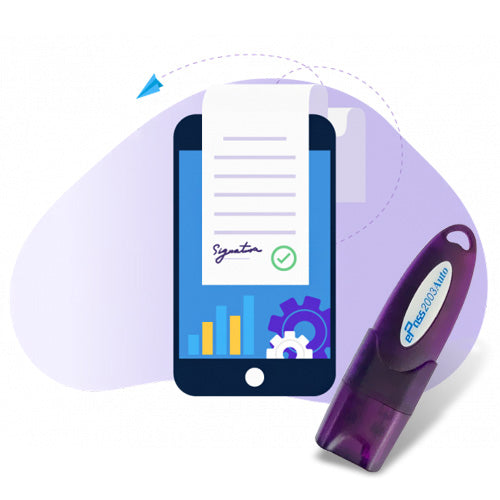Updating or registering a Digital Signature Certificate (DSC) is a mandatory step for filing trademark applications, objections, renewals, and other legal communications through the Indian IP India Trademark Portal. This 2025 guide provides a step-by-step process to update DSC for trademark filing, troubleshoot DSC errors, and configure Java and browser settings for smooth usage.
📄 Why is DSC Required on the Trademark Portal?
A Digital Signature Certificate is legally equivalent to a handwritten signature and is mandatory for:
- Filing new trademark applications online
- Submitting replies to examination reports
- Filing oppositions or counterstatements
- Authorizing attorneys or agents to act on behalf of the applicant
The Controller General of Patents, Designs, and Trademarks (CGPDTM) requires a valid DSC registered on the IP India e-filing portal.
🔄 When Do You Need to Update DSC?
You need to update your DSC on the Trademark Portal in the following cases:
- Your current DSC has expired
- You're using a new DSC token
- You changed the authorized signatory
- Facing DSC-related errors during login or filing
🧾 Documents/Requirements for Updating DSC
- Valid Class 3 DSC (Class 2 discontinued)
- DSC should be in the name of the applicant or authorized signatory
- USB DSC token installed and ready
- Working internet browser (preferably Internet Explorer)
- Java 8 installed on your computer
🛠️ How to Update DSC in Trademark Portal – Step-by-Step (2025)
-
Visit the Trademark E-Filing Portal
🔗 https://ipindiaonline.gov.in -
Login to Your Account
Use your existing credentials (Attorney Code or Applicant ID) -
Go to ‘My Profile’ section
Navigate to the section where DSC details are displayed -
Insert USB Token
Plug in your DSC token and ensure the middleware/driver is active -
Click on 'Update/Change DSC'
Choose your DSC certificate from the list shown -
Submit & Register the New DSC
Confirm and submit the new digital certificate for trademark filings
✅ Once successfully updated, your DSC will be linked to your trademark profile.
⚙️ Trademark DSC Settings – Java, Browser & Security Configuration
To avoid errors like “DSC not detected” or “Unable to sign”, configure your system properly:
✅ Java Setup:
- Install Java Runtime Environment (JRE 8 Update 162)
- Add trademark portal URL to Java Exception Site List
- Enable Java in browser settings
✅ Browser Setup:
- Use Internet Explorer (32-bit) or Mozilla Firefox
- Enable ActiveX controls and pop-ups
- Run browser as Administrator
❗ Common DSC Errors on Trademark Portal (and Fixes)
| Error Message | Cause | Solution |
|---|---|---|
| “DSC Not Detected” | Token driver missing or not running | Reinstall token software and reconnect |
| “PKI Component Error” | Java version or configuration issue | Reinstall compatible Java and enable in IE |
| “Unable to Sign Document” | Java blocked or incorrect browser | Use IE with proper settings, allow Java |
| “Expired Certificate” | Old DSC used | Renew DSC and update again on portal |
📞 Need Help with Trademark DSC Update?
We provide full support for:
- DSC registration and renewal for Trademark Portal
- Fixing Java & PKI errors
- DSC installation and token configuration
- Filing support for trademark applications with DSC
📲 Contact us now for expert help with Trademark DSC settings and registration!