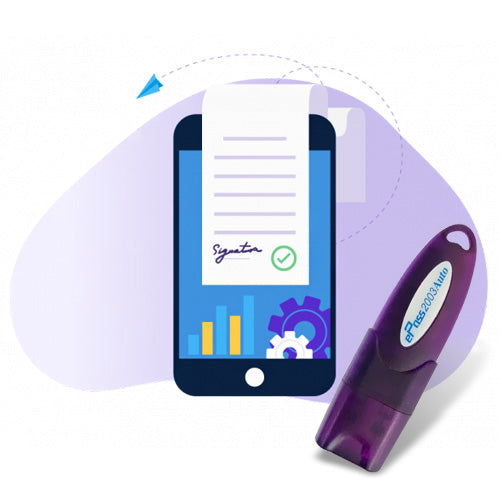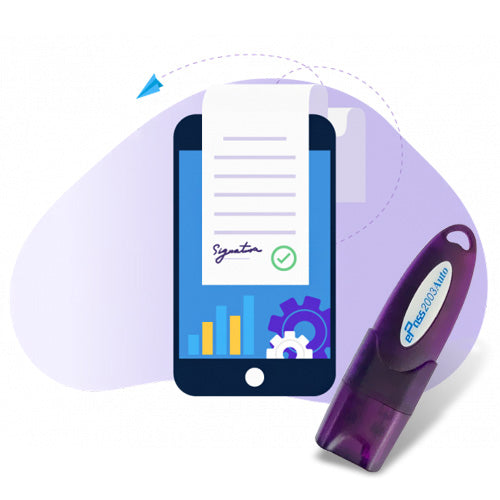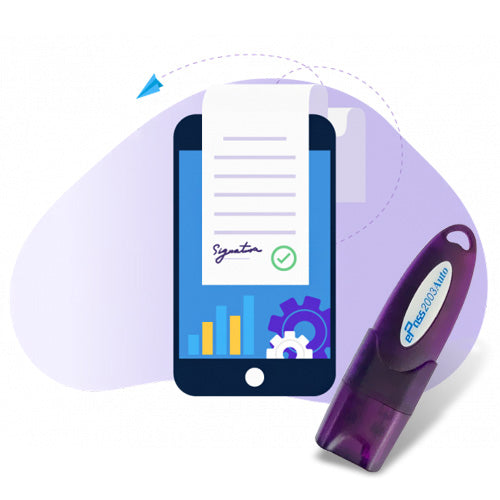DSC Installation Process: How to Install DSC
✅ Introduction: What is DSC (Digital Signature Certificate)?
A Digital Signature Certificate (DSC) is a secure digital key issued by certifying authorities to validate and authenticate the identity of the certificate holder. It is widely used in India for eTendering, eFiling, ICEGATE, DGFT, GST, MCA, Income Tax filing, and other government and corporate services.
To use DSC effectively, it must be installed properly on your Windows computer. This guide covers the DSC installation process in Windows step-by-step to ensure a smooth setup.
🖥️ System Requirements for Installing DSC in Windows
Before installing your Digital Signature Certificate, ensure the following:
- ✅ Windows 10 or Windows 11 (32-bit or 64-bit)
- ✅ Administrative access to your system
- ✅ A valid USB Token (ePass 2003, ProxKey, Watchdata, etc.)
- ✅ Java (Recommended Version: Java 8 Update 181 or similar)
- ✅ Compatible web browsers (Internet Explorer 11, Mozilla Firefox ESR, or configured Chrome)
- ✅ Token driver software from your DSC provider
🔧 Step-by-Step Guide to Install DSC in Windows
Step 1: Insert Your USB DSC Token
- Plug your USB token into a USB port.
- Wait until your system detects the new device.
Step 2: Install the Token Driver
- Visit the official website of your DSC provider (e.g., eMudhra, Capricorn, VSign, Sify).
- Download the correct driver for your token (e.g., ePass 2003, ProxKey, Watchdata).
- Run the installer as Administrator.
- Complete the installation and restart your PC if prompted.
Tip: Always download the latest driver to avoid compatibility issues.
Step 3: Install Java (If Not Already Installed)
- Go to Java’s official website.
- Download the offline installer.
- Run the setup and install Java on your system.
- Open Control Panel → Java → Security:
-
- Set security level to "High"
- Add required websites (e.g., https://www.icegate.gov.in, https://eprocure.gov.in) under Exception Site List
Step 4: Check USB Token Detection
- After Java and token driver installation, reinsert your token.
- Go to Control Panel → Device Manager → Check under Smart card readers or Universal Serial Bus controllers to ensure the device is detected.
If your token isn't showing:
- Try another USB port
- Reinstall the token driver
Step 5: Open Token Management Tool
Each DSC provider has its own token management software:
- ePass Token Manager
- ProxKey Utility
- Watchdata Tool
Use it to:
- Check certificate validity
- View certificate details
- Import or export certificates (if required)
Step 6: Test Your DSC on a Website
Go to a website like:
Try to login or register using your DSC. If it detects your digital certificate and prompts for authentication, your installation is successful.
🛠️ Common DSC Installation Errors and Fixes
| 🔍 Issue | 💡 Solution |
|---|---|
| DSC Not Detected | Reinstall token driver, use different USB port |
| Java Not Working | Install compatible Java version (Java 8 recommended), add site to Exception List |
| "No certificate found" | Token not inserted properly or certificate expired |
| Browser not supporting DSC | Use Internet Explorer or Firefox ESR with Java plugin support |
| PKI Component Error (ICEGATE) | Install PKI setup utility from ICEGATE portal |
🌐 Compatible Browsers for DSC Use
| Browser | Compatibility |
|---|---|
| Internet Explorer 11 | ✅ Fully Compatible |
| Mozilla Firefox ESR | ✅ Requires Java & Add-ons |
| Google Chrome | ⚠️ Limited Support |
| Microsoft Edge | ❌ Not Supported for Java DSC |
🔄 Reinstalling or Updating DSC in Windows
If your certificate is expired or corrupted, follow these steps:
- Remove existing token driver using Control Panel → Programs → Uninstall
- Download and install the latest driver version
- If you received a new DSC, load the certificate onto your token using the vendor's utility tool
🧩 Additional Tools That May Be Required
- Root Certificate Installation (sometimes needed for ICEGATE or DGFT portals)
- PKI Component Setup for ICEGATE
- emSigner Utility for MCA/Income Tax DSC usage
💡 Tips to Ensure Smooth DSC Installation
- Always run installers as Administrator
- Keep your USB token secure and virus-free
- Update token drivers and Java periodically
- Avoid using browsers like Edge or Safari for DSC-based portals
- Use only government-trusted and licensed DSC providers
📌 Where is DSC Used in India?
Digital Signature Certificates are mandatory for:
- ✅ eTendering and eProcurement (https://eprocure.gov.in)
- ✅ GST filing
- ✅ ICEGATE (Customs AD Code, Shipping Bill, etc.)
- ✅ MCA21 (ROC Filing)
- ✅ DGFT (Importer/Exporter Code)
- ✅ TRACES/Income Tax Filing
- ✅ EPFO and Trademark Filing
📞 Need Help Installing DSC?
If you're facing issues in installing your DSC, our team at SignYourDoc.com provides end-to-end assistance. We offer:
- DSC token with 1–2 year validity
- Remote DSC installation & configuration support
- Java & browser settings troubleshooting
- Assistance with ICEGATE, MCA, GST, DGFT, and eTender platforms
🔚 Conclusion
The DSC installation process in Windows is easy if you follow the correct steps: install the token driver, configure Java, and test your certificate on official portals. If done correctly, your digital signature will work flawlessly across government and private platforms.
For more assistance or to buy DSC online, visit www.signyourdoc.com.
Digital signature Technical Support
Expert Assistance for DSC & Java Issues on ICEGATE, Tenders, GST, MCA, TRACES & More
Having trouble using your Digital Signature Certificate (DSC)? You're in the right place.
At Digital Signature Technical Support, we specialize in resolving digital signature and Java compatibility issues across all major Indian government portals. Whether you're a first-time user or a seasoned professional, our experts are here to help you get things working—quickly and efficiently.
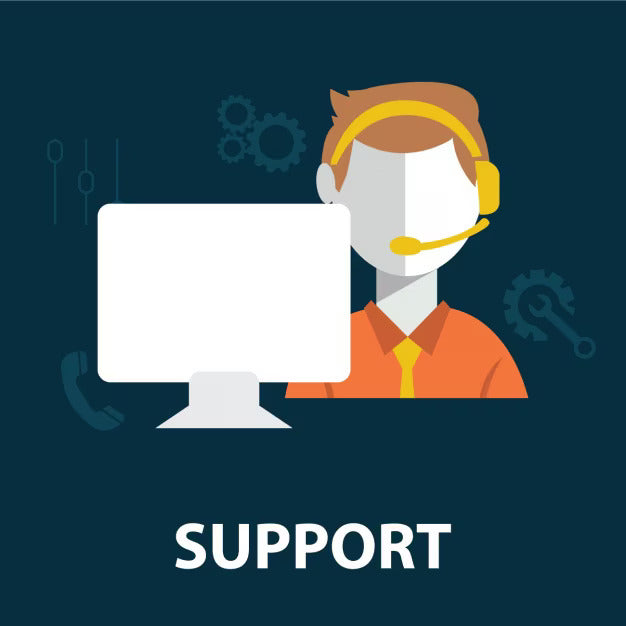
Our Services Include:
- Java installation & configuration for DSC usage
- Browser settings for Chrome, Firefox, Edge
- Token driver setup & troubleshooting
- DSC not detected or not working fixes
- Remote assistance & real-time support
- Step-by-step guidance to complete filings successfully
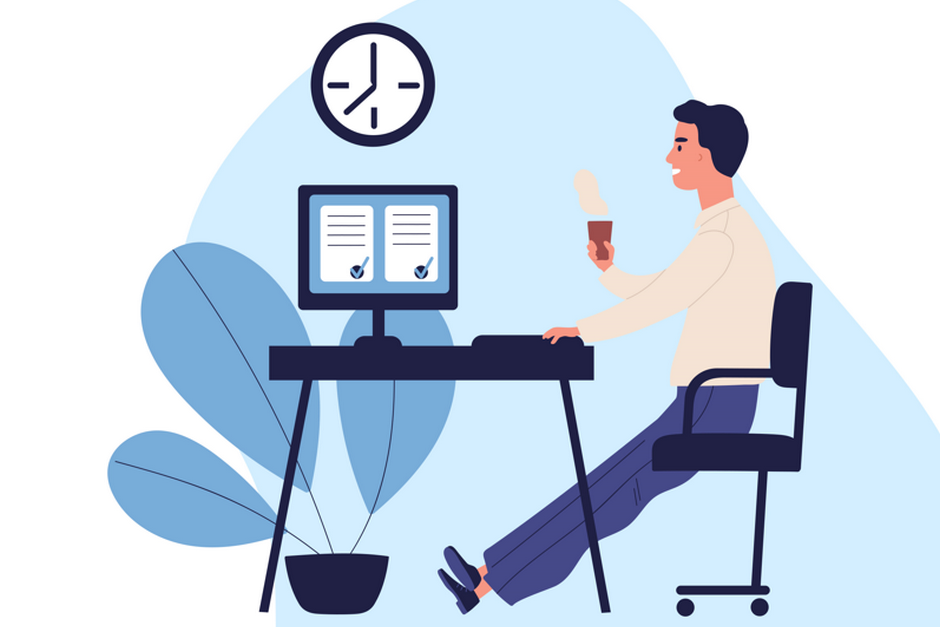
Why Choose Us?
- Quick Remote Support via AnyDesk or TeamViewer
- 100% Issue Resolution Guarantee
- Experienced Professionals in government portal configurations
- Affordable & Transparent Pricing
- Available 7 Days a Week
Renew Digital signature
Buy Digital signature Certificate
-
Class 3 Digital signature
Regular price From Rs. 2,000.00Regular priceUnit price / perRs. 5,499.00Sale price From Rs. 2,000.00Sale -
Class 3 Renewal Digital signature
Regular price From Rs. 1,500.00Regular priceUnit price / per -
DGFT Digital signature
Regular price Rs. 3,000.00Regular priceUnit price / perRs. 5,499.00Sale price Rs. 3,000.00Sale -
Epass HYP2003 Token - USB Token for Digital signature
Regular price Rs. 500.00Regular priceUnit price / perRs. 600.00Sale price Rs. 500.00Sale

Contact us for Support
If you still facing some issue and your issue not resolve yet. contact us for support.