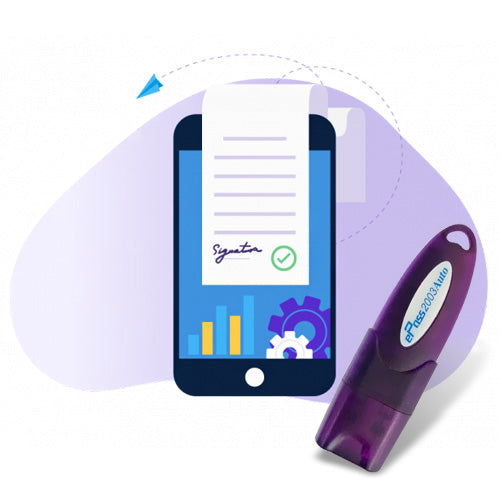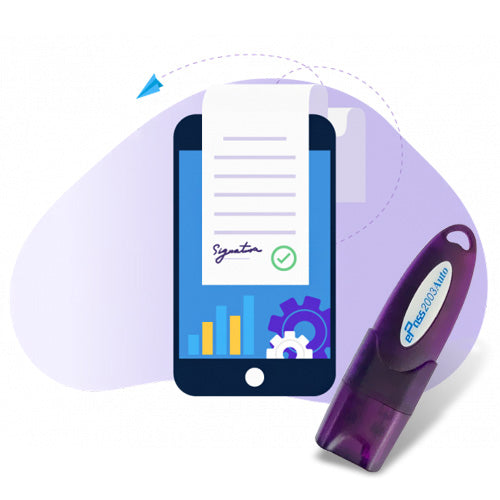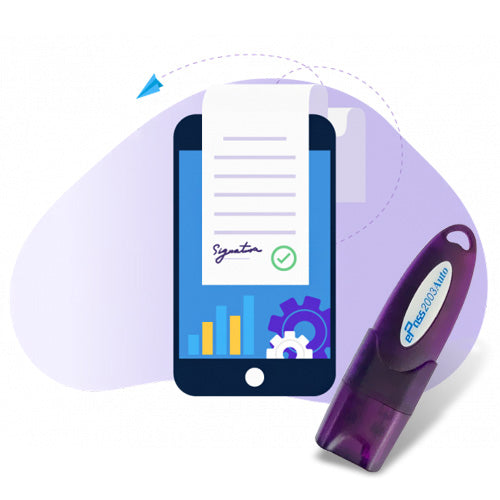DSC Settings in Edge Browser
📝 Introduction: Why DSC Settings Matter in Edge
A Digital Signature Certificate (DSC) is a mandatory requirement for many online government portals like ICEGATE, eTendering, MCA21, and TRACES. While most portals recommend using Internet Explorer or Firefox ESR, many users now prefer Microsoft Edge, especially on Windows 10 and Windows 7.
However, Edge doesn't support Java natively — which DSC relies on — unless it's Internet Explorer Mode. This guide provides a complete walkthrough on how to configure DSC settings in Microsoft Edge, so you can use digital signatures smoothly on both Windows 10 and Windows 7 systems.
💻 Can DSC Work on Edge Browser?
Microsoft Edge (Chromium version) does not support Java applets. But thanks to Internet Explorer Mode in Edge, you can still run Java-dependent DSC functions.
🔧 Step-by-Step Guide: DSC Settings in Edge (Windows 10 & 7)
✅ Step 1: Install Your DSC Token & Driver
- Insert your USB DSC token (ePass 2003, ProxKey, etc.)
- Download the token driver from your provider's official site.
- Install the driver and restart the system.
- Check if the DSC is detected via the token utility.
✅ Step 2: Install Java
- Go to www.java.com
- Download Java 8 (preferably version 8u181)
- Install Java and open Control Panel → Java
Important: Add your DSC-using websites (like eprocure.gov.in, icegate.gov.in) to the Exception Site List in the Security tab.
✅ Step 3: Enable Internet Explorer Mode in Edge (Windows 10 & 11)
⚠️ Not applicable to Windows 7 – use Internet Explorer directly instead.
- Open Edge browser
- Go to:
edge://settings/defaultbrowser - Under “Allow sites to be reloaded in Internet Explorer mode”, choose Allow
- Restart Edge
- Right-click any tab and choose "Reload in Internet Explorer mode"
Your portal will now run in IE mode, allowing Java and DSC to function.
✅ Step 4: Configure Security Settings for Java in Edge IE Mode
- Ensure Java is installed and updated.
- Run the Edge tab in IE Mode.
- When prompted, allow Java and certificate access.
🪟 DSC Settings in Edge – Windows 7 Special Note
Windows 7 doesn’t officially support the latest Edge browser. You should use:
- Internet Explorer 11
- Or Mozilla Firefox ESR with the Java plugin
Still want to try Edge?
- Use an older standalone Edge installer if available (limited support)
- Run the portal in IE directly instead of Edge
🧪 Testing Your DSC in Edge
Try these websites to test DSC functionality:
If a Java prompt appears and your DSC is detected, setup is complete.
🛠️ Troubleshooting: DSC Not Working in Edge?
| Problem | Solution |
|---|---|
| Java blocked or not detected | Use IE Mode, add portal to Java exception list |
| DSC not detected | Reinstall token driver, try different USB port |
| PKI Component Error | Download PKI setup from ICEGATE site |
| "No certificate found" | Ensure token is inserted and certificate is valid |
| Edge not allowing IE Mode | Check Edge settings and system policy restrictions |
✅ Tips for Using DSC Smoothly in Edge
- 🔒 Run browser and Java as Administrator
- 🌐 Use Internet Explorer Mode only for government portals
- ⚙️ Keep your DSC drivers and Java updated
- ❌ Avoid using Chrome or new Edge tabs for DSC actions
- 🖥️ For Windows 7, Internet Explorer 11 is the best bet
📌 Where is DSC Used in Edge?
You may need to use DSC in Edge for the following services:
- ✅ eTendering / GeM Portal
- ✅ ICEGATE for AD Code and Shipping Bills
- ✅ MCA21 (ROC Filing)
- ✅ TRACES and Income Tax Portal
- ✅ GST Filing (if required with DSC)
- ✅ PF, Trademark Filing & More
🛒 Buy & Setup DSC Online with Expert Help
Need a DSC or help configuring it in Edge?
At signyourdoc, we offer:
- Class 3 DSC for eTender, MCA, ICEGATE, etc.
- Complete remote setup and Java/Edge configuration
- 100% government-compliant certificates
- Instant token dispatch and live support
Digital signature Technical Support
Expert Assistance for DSC & Java Issues on ICEGATE, Tenders, GST, MCA, TRACES & More
Having trouble using your Digital Signature Certificate (DSC)? You're in the right place.
At Digital Signature Technical Support, we specialize in resolving digital signature and Java compatibility issues across all major Indian government portals. Whether you're a first-time user or a seasoned professional, our experts are here to help you get things working—quickly and efficiently.
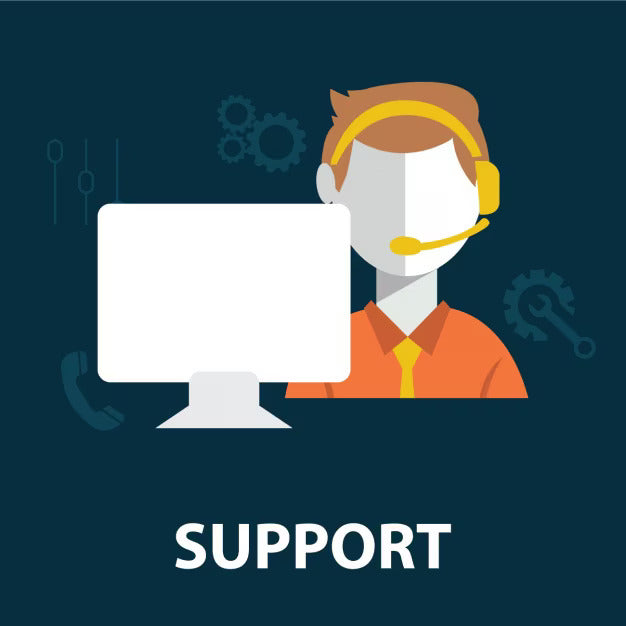
Our Services Include:
- Java installation & configuration for DSC usage
- Browser settings for Chrome, Firefox, Edge
- Token driver setup & troubleshooting
- DSC not detected or not working fixes
- Remote assistance & real-time support
- Step-by-step guidance to complete filings successfully
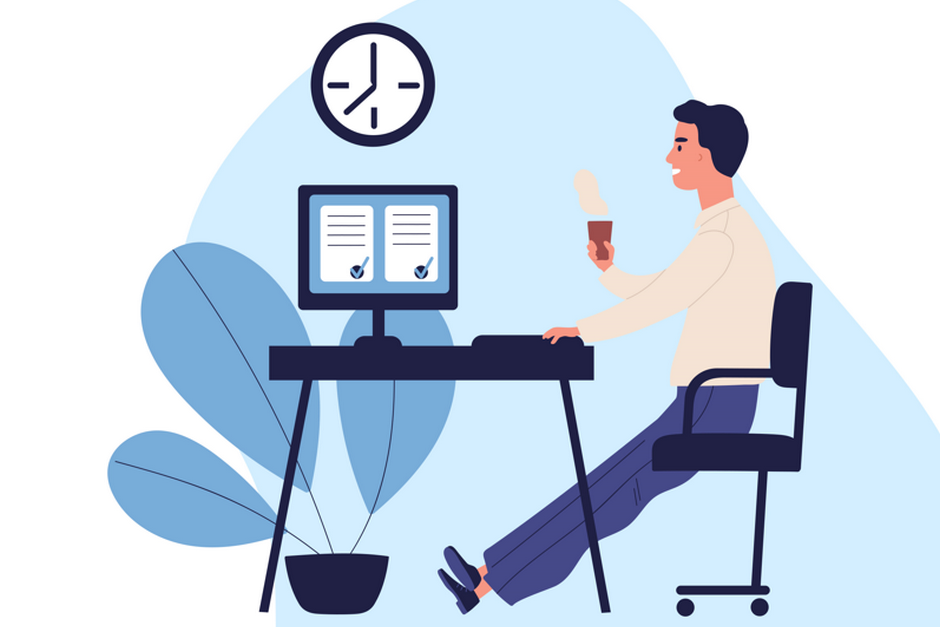
Why Choose Us?
- Quick Remote Support via AnyDesk or TeamViewer
- 100% Issue Resolution Guarantee
- Experienced Professionals in government portal configurations
- Affordable & Transparent Pricing
- Available 7 Days a Week
Renew Digital signature
Buy Digital signature Certificate
-
Class 3 Digital signature
Regular price From Rs. 2,000.00Regular priceUnit price / perRs. 5,499.00Sale price From Rs. 2,000.00Sale -
Class 3 Renewal Digital signature
Regular price From Rs. 1,500.00Regular priceUnit price / per -
DGFT Digital signature
Regular price Rs. 3,000.00Regular priceUnit price / perRs. 5,499.00Sale price Rs. 3,000.00Sale -
Epass HYP2003 Token - USB Token for Digital signature
Regular price Rs. 500.00Regular priceUnit price / perRs. 600.00Sale price Rs. 500.00Sale

Contact us for Support
If you still facing some issue and your issue not resolve yet. contact us for support.