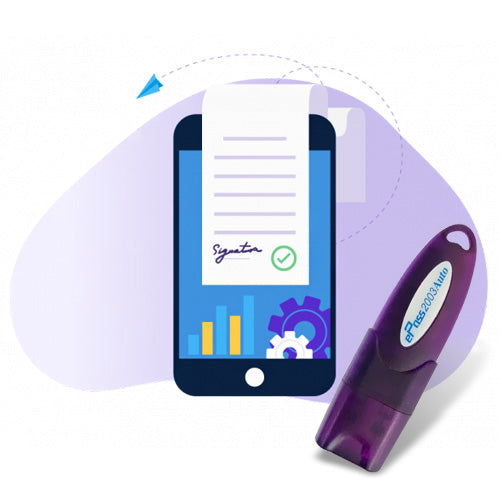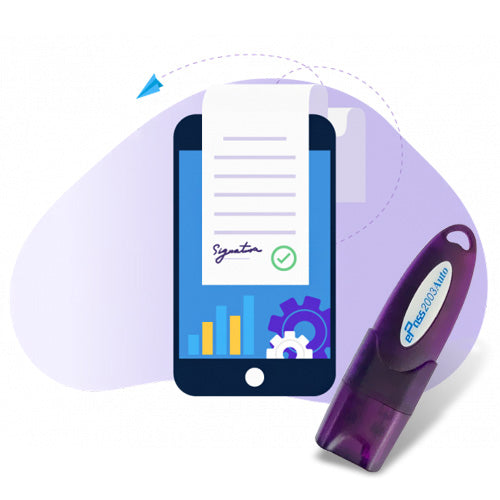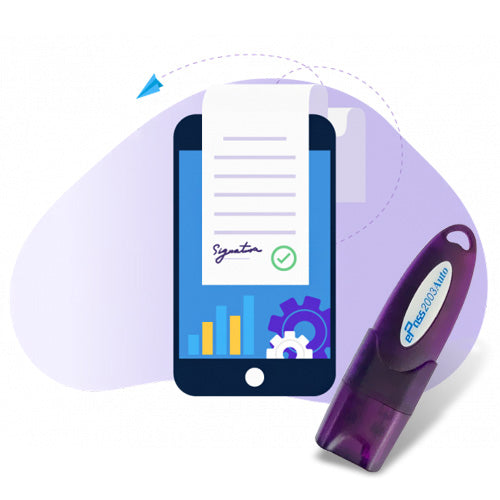eMsigner for MCA: How to install eMsigner for MCA
Are you facing issues with eMsigner for MCA while filing company-related forms on the Ministry of Corporate Affairs (MCA) portal? You're not alone. This complete SEO-optimized guide will explain what eMsigner is, why it's needed, and exactly how to install, configure, and troubleshoot eMsigner for MCA filings.
This guide addresses top search queries such as:
- “How to install eMsigner for MCA?”
- “eMsigner not working MCA portal”
- “Failed to connect to eMsigner”
- “Digital signature not working on MCA site”
What is eMsigner?
eMsigner is a Digital Signature Utility Software used for secure digital signing of documents submitted on government portals like MCA, GST, ICEGATE, and DGFT. For MCA, it is a required bridge between your DSC (Digital Signature Certificate) and the portal to validate electronic submissions.
Without a properly working eMsigner, you may face errors like:
- “Failed to establish connection with eMsigner”
- “DSC not detected on MCA portal”
Why is eMsigner Required for MCA Portal?
When you sign forms like DIR-3, INC-22, MGT-7, or AOC-4, the MCA system needs to verify and authorize the digital signature. eMsigner enables:
- Secure authentication between the DSC and MCA servers
- Real-time validation of digital certificates
- Encryption of sensitive data during form submission
System Requirements for eMsigner (MCA)
Before installing, ensure your system is configured for compatibility:
- Operating System: Windows 7, 8, 10, or 11 (64-bit recommended)
- Java: Install latest JRE (Java Runtime Environment)
- Browser: Internet Explorer 11 (preferred), Chrome or Firefox with Java plug-in
- Admin Access: Required to install and run services
- DSC Token Drivers: Properly installed and recognized
How to Install eMsigner for MCA – Step-by-Step
Step 1: Download eMsigner
- Visit the official MCA portal: https://www.mca.gov.in
- Navigate to ‘MCA Services’ > ‘Download’ > ‘eMsigner Utility’
Step 2: Extract and Install
- Download the zip file and extract its contents
- Run the eMsigner.msi installer as Administrator
- Follow on-screen instructions to complete the setup
Step 3: Start eMsigner
- After installation, run the eMsigner application
- A small icon will appear in the taskbar indicating it's active
Step 4: Configure Port (Recommended: 8181)
- Go to Taskbar > Right-click on eMsigner > Settings
- Set the service port to 8181 or 2015 (avoid conflicts)
- Restart the service after changing the port
Step 5: Allow in Firewall and Antivirus
- Whitelist the eMsigner application in your Windows Firewall and Antivirus
Common eMsigner Errors & How to Fix Them
❌ “Failed to connect to eMsigner”
- Check if eMsigner is running in background
- Ensure correct port (8181) is active
- Use Internet Explorer 11 for signing
❌ “DSC not detected”
- Re-insert USB token and check drivers
- Restart eMsigner and browser
- Make sure Java is installed and updated
❌ “Service not started on port”
- Change the port in eMsigner settings to 8181 or 2015
- Restart PC after saving port configuration
❌ “Failed to validate signature”
- Update your DSC software/token drivers
- Re-download and install the latest eMsigner version
Best Practices for Using eMsigner with MCA
- Always run as Administrator
- Keep Java and token drivers updated
- Use supported browsers like Internet Explorer
- Close extra browsers/tabs while signing
- Avoid using VPN or proxy during signing
How to Uninstall & Reinstall eMsigner
If issues persist, perform a clean reinstall:
- Go to Control Panel > Programs > Uninstall eMsigner
- Delete the eMsigner folder from C:\Program Files
- Restart your system
- Reinstall eMsigner from MCA site
Download Links & Resources
- eMsigner Utility: Available on MCA Downloads page
- Java JRE: https://www.java.com/en/download
- DSC Token Drivers: Provided by your token manufacturer (eMudhra, Safescrypt, etc.)
Conclusion: Get eMsigner Working for MCA
Setting up eMsigner correctly is essential to digitally sign and file forms on the MCA portal. By following this guide, you can install, configure, and troubleshoot eMsigner easily on your system.
Still facing issues? Contact our tech experts for remote assistance and DSC setup support. Stay compliant and file your company forms smoothly with eMsigner for MCA!
Digital signature Technical Support
Expert Assistance for DSC & Java Issues on ICEGATE, Tenders, GST, MCA, TRACES & More
Having trouble using your Digital Signature Certificate (DSC)? You're in the right place.
At Digital Signature Technical Support, we specialize in resolving digital signature and Java compatibility issues across all major Indian government portals. Whether you're a first-time user or a seasoned professional, our experts are here to help you get things working—quickly and efficiently.
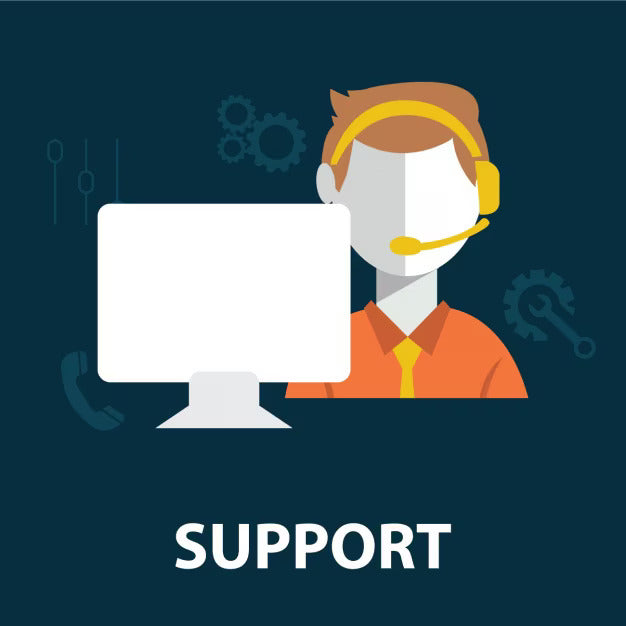
Our Services Include:
- Java installation & configuration for DSC usage
- Browser settings for Chrome, Firefox, Edge
- Token driver setup & troubleshooting
- DSC not detected or not working fixes
- Remote assistance & real-time support
- Step-by-step guidance to complete filings successfully
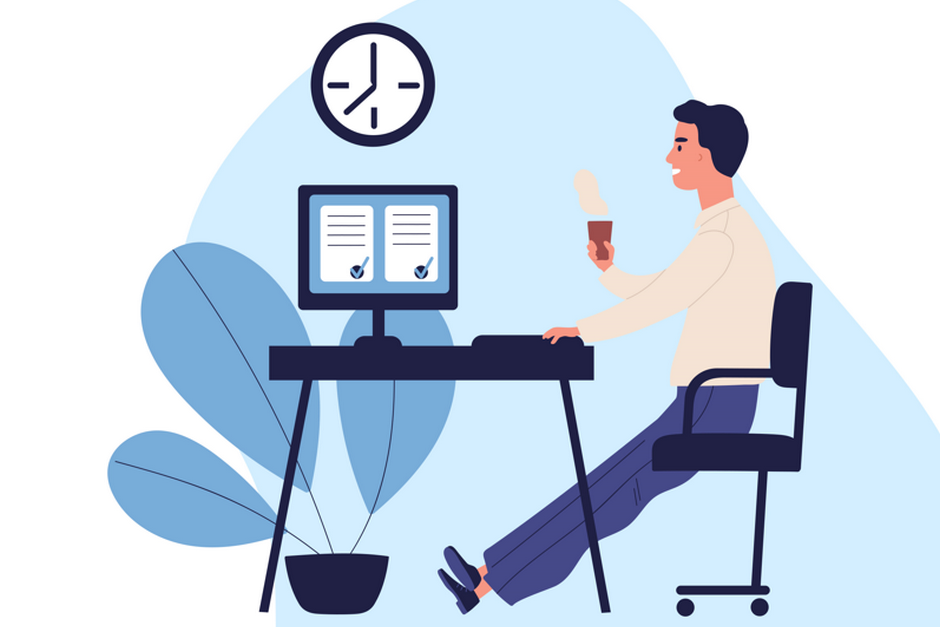
Why Choose Us?
- Quick Remote Support via AnyDesk or TeamViewer
- 100% Issue Resolution Guarantee
- Experienced Professionals in government portal configurations
- Affordable & Transparent Pricing
- Available 7 Days a Week
Renew Digital signature
Buy Digital signature Certificate
-
Class 3 Digital signature
Regular price From Rs. 2,000.00Regular priceUnit price / perRs. 5,499.00Sale price From Rs. 2,000.00Sale -
Class 3 Renewal Digital signature
Regular price From Rs. 1,500.00Regular priceUnit price / per -
DGFT Digital signature
Regular price Rs. 3,000.00Regular priceUnit price / perRs. 5,499.00Sale price Rs. 3,000.00Sale -
Epass HYP2003 Token - USB Token for Digital signature
Regular price Rs. 500.00Regular priceUnit price / perRs. 600.00Sale price Rs. 500.00Sale

Contact us for Support
If you still facing some issue and your issue not resolve yet. contact us for support.