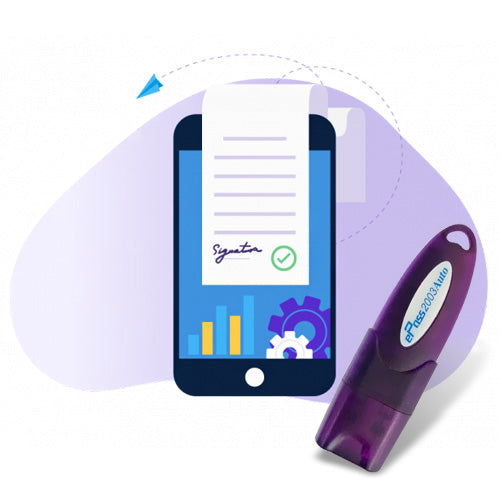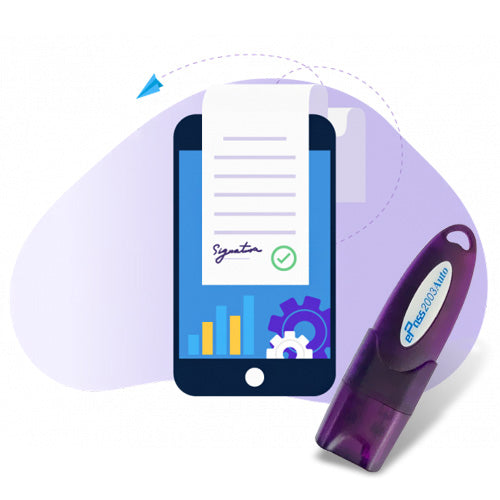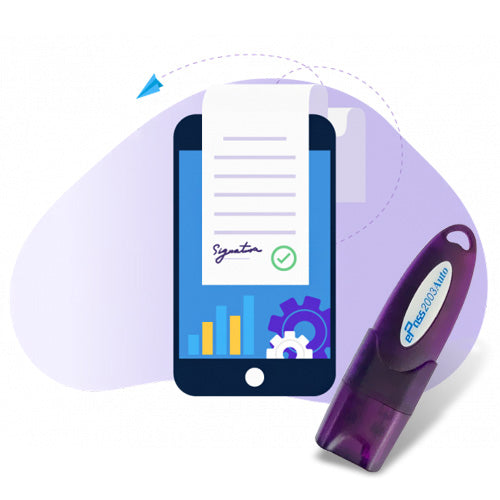AD Code Registration in ICEGATE - Complete Fast Approval
AD Code Registration in ICEGATE - Complete Fast Approval
Watch this video click here
- Open ICEGATE website
- Login Your account with User id and Password
- Click Profile Option
- Select Bank Account Option
- Click Foreign Remittance a/c (AD Code)
- Click Add New Bank Account
- Select Bank Name
- Select Bank Branch Name
- Enter AD CODE
- Enter Bank Account Number
- Select Custom Location
- Upload AD code letter
- Click Submit
- Click Genterate OTP
- Enter OTP and Submit
What documents are required for ad code?
To register an AD code, you need the following documents:
- Bank authorization letter
- Copy of IEC
- Copy of GST registration certificate
- Copy of PAN card of the company or partnership entity
- Copy of PAN card of authorized signatory
- Bank certificate with the AD code
- Cancelled cheque
- Board resolution
- Director or partner or proprietor basic info
- Application form
- Class 3 Digital signature
You can request an AD code from your bank. The bank will process your application and give you the AD code document.
How do I register my port on Icegate?
To register a port on ICEGATE, you can:
- Open ICEGATE website
- Login Your Account
- Select Profile Option
- Select Bank Account Option
- Click Refund/Incentive A/C
- Click Add Account
- Enter IFSC Code
- Enter Bank Account Number
- Select Custom Location
- Upload Bank Ad code Letter
- Click Submit Option
Digital signature Technical Support
Expert Assistance for DSC & Java Issues on ICEGATE, Tenders, GST, MCA, TRACES & More
Having trouble using your Digital Signature Certificate (DSC)? You're in the right place.
At Digital Signature Technical Support, we specialize in resolving digital signature and Java compatibility issues across all major Indian government portals. Whether you're a first-time user or a seasoned professional, our experts are here to help you get things working—quickly and efficiently.
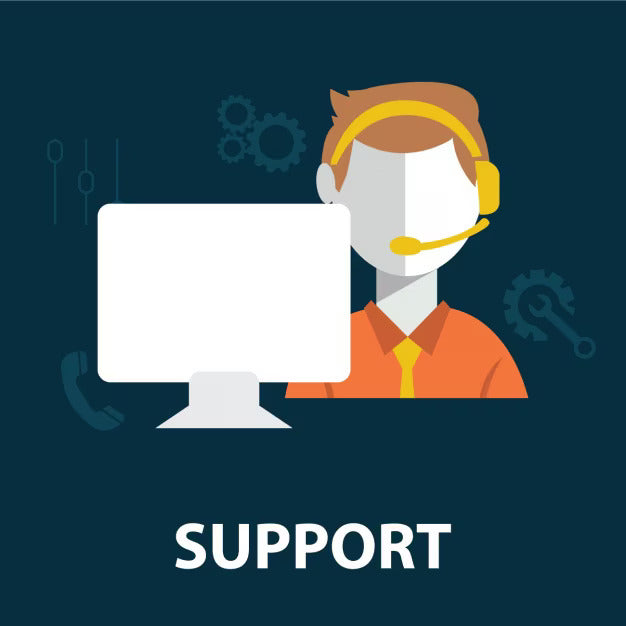
Our Services Include:
- Java installation & configuration for DSC usage
- Browser settings for Chrome, Firefox, Edge
- Token driver setup & troubleshooting
- DSC not detected or not working fixes
- Remote assistance & real-time support
- Step-by-step guidance to complete filings successfully
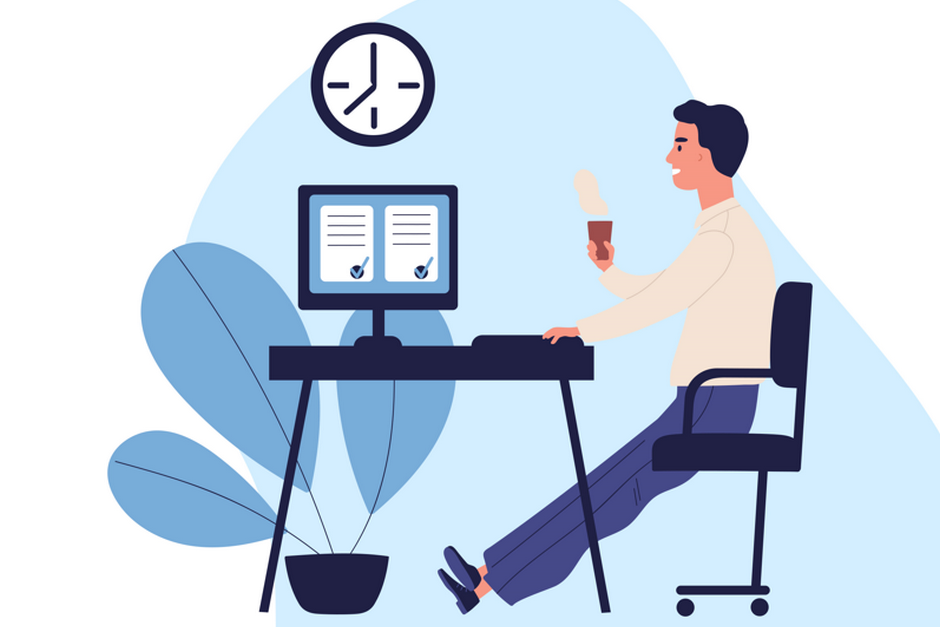
Why Choose Us?
- Quick Remote Support via AnyDesk or TeamViewer
- 100% Issue Resolution Guarantee
- Experienced Professionals in government portal configurations
- Affordable & Transparent Pricing
- Available 7 Days a Week
Renew Digital signature
Buy Digital signature Certificate
-
Class 3 Digital signature
Regular price From Rs. 2,000.00Regular priceUnit price / perRs. 5,499.00Sale price From Rs. 2,000.00Sale -
Class 3 Renewal Digital signature
Regular price From Rs. 1,500.00Regular priceUnit price / per -
DGFT Digital signature
Regular price Rs. 3,000.00Regular priceUnit price / perRs. 5,499.00Sale price Rs. 3,000.00Sale -
Epass HYP2003 Token - USB Token for Digital signature
Regular price Rs. 500.00Regular priceUnit price / perRs. 600.00Sale price Rs. 500.00Sale

Contact us for Support
If you still facing some issue and your issue not resolve yet. contact us for support.