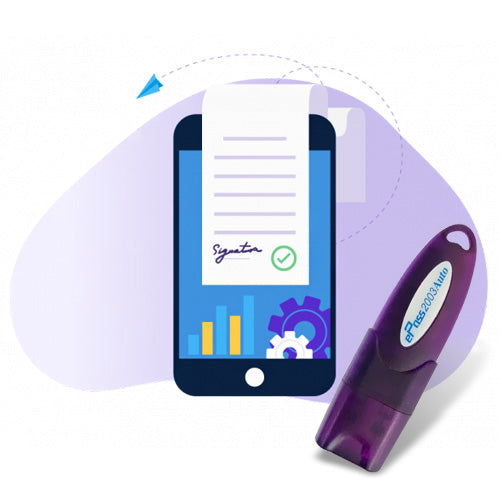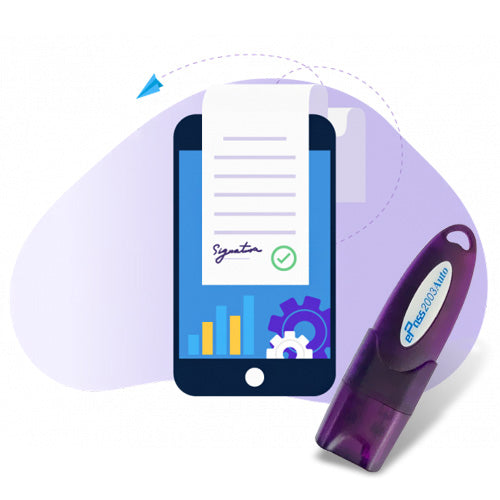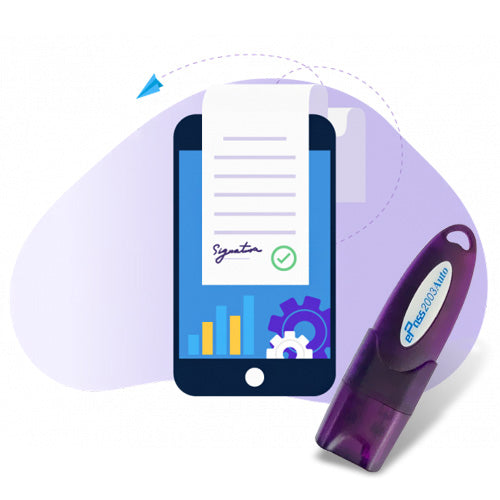ICEGATE Registration Process Online 2025 – Step-by-Step Guide for Importers & Exporters
Watch this video click here
Step-by-Step ICEGATE Registration Process (2025)
Follow these steps to register on ICEGATE:
🔹 Step 1: Visit ICEGATE Portal
Go to https://www.icegate.gov.in and click on “Login” → “Register”.
🔹 Step 2: Choose User Type
Select your category:
-
Importer/Exporter
-
Customs Broker
-
Freight Forwarder
-
Shipping Line
🔹 Step 3: Enter IEC and GSTIN
Input your IEC Number, GSTIN, and PAN. Click Validate to proceed.
🔹 Step 4: DSC Authentication
Plug in your DSC USB token and sign digitally using the emSigner utility. Make sure emSigner is running correctly on your PC.
🔹 Step 5: Enter Contact Details
Provide a valid email address and mobile number. OTPs will be sent for verification.
🔹 Step 6: Set Password and Submit
Create a secure password and complete your registration. A confirmation message will be sent to your email.
Are you an importer, exporter, CHA, or freight forwarder? If you want to access Indian Customs EDI services and file documents online, ICEGATE Registration is the essential first step.
In this guide, we’ll walk you through the complete ICEGATE registration process online, documents required, eligibility, benefits, and troubleshooting tips.
What is ICEGATE?
ICEGATE (Indian Customs Electronic Data Interchange Gateway) is the official online portal by CBIC (Central Board of Indirect Taxes & Customs) that facilitates e-filing of various documents like Shipping Bills, Bills of Entry, E-Sanchit uploads, and AD Code registration.
It serves:
- Importers & Exporters
- Customs House Agents (CHAs)
- Freight Forwarders
- Banks for AD Code verification
- DGFT integrations
Why is ICEGATE Registration Important?
✔️ Enables seamless online customs clearance
✔️ Required for AD Code registration
✔️ Allows access to e-Sanchit, IRN, and SB data
✔️ Supports digital signature for secure submissions
✔️ Saves time and reduces paperwork
Documents Required for ICEGATE Registration
Before beginning the registration, ensure you have the following:
- IEC Certificate (Issued by DGFT)
- Digital Signature Certificate (DSC) – Class 3 DSC
- AD Code Letter from your bank
- PAN and GST Details
- Valid Email ID and Mobile Number linked with IEC
- Authorization Letter (if applying on behalf of company)
Login After ICEGATE Registration
Once registered, you can log in using your IEC Code as the User ID and the password you created.
👉 Visit: ICEGATE Login
Common Services After ICEGATE Registration
After successful login, you can access:
- E-Sanchit for uploading supporting documents
- Shipping Bill Tracking
- Bill of Entry Status
- AD Code Registration
- IRN (Invoice Reference Number)
- CBIC-GST Integration Services
ICEGATE Registration Status Check
To check your registration or AD Code approval status:
- Log in to ICEGATE
- Navigate to “User Profile” → “Registration Status”
- View all approval stages and updates
Troubleshooting Common Issues
Problem: DSC not detected
Solution: Ensure emSigner is installed and running. Use compatible browser (Internet Explorer or Microsoft Edge in IE mode).
Problem: Email/Mobile not verified
Solution: Make sure your IEC profile at DGFT is updated with current contact details.
Problem: Registration Rejected
Solution: Check document mismatch or re-apply with valid bank AD Code letter.
Pro Tips for Quick Approval
- Use latest Class 3 DSC (Token-based)
- Keep AD Code Letter scanned and ready for upload
- Update DGFT IEC Profile before ICEGATE registration
- Avoid duplicate registrations using same IEC
Digital signature Technical Support
Expert Assistance for DSC & Java Issues on ICEGATE, Tenders, GST, MCA, TRACES & More
Having trouble using your Digital Signature Certificate (DSC)? You're in the right place.
At Digital Signature Technical Support, we specialize in resolving digital signature and Java compatibility issues across all major Indian government portals. Whether you're a first-time user or a seasoned professional, our experts are here to help you get things working—quickly and efficiently.
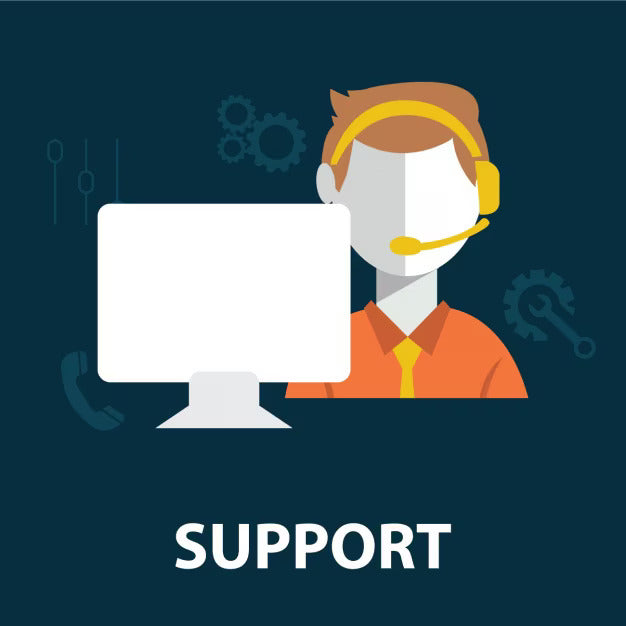
Our Services Include:
- Java installation & configuration for DSC usage
- Browser settings for Chrome, Firefox, Edge
- Token driver setup & troubleshooting
- DSC not detected or not working fixes
- Remote assistance & real-time support
- Step-by-step guidance to complete filings successfully
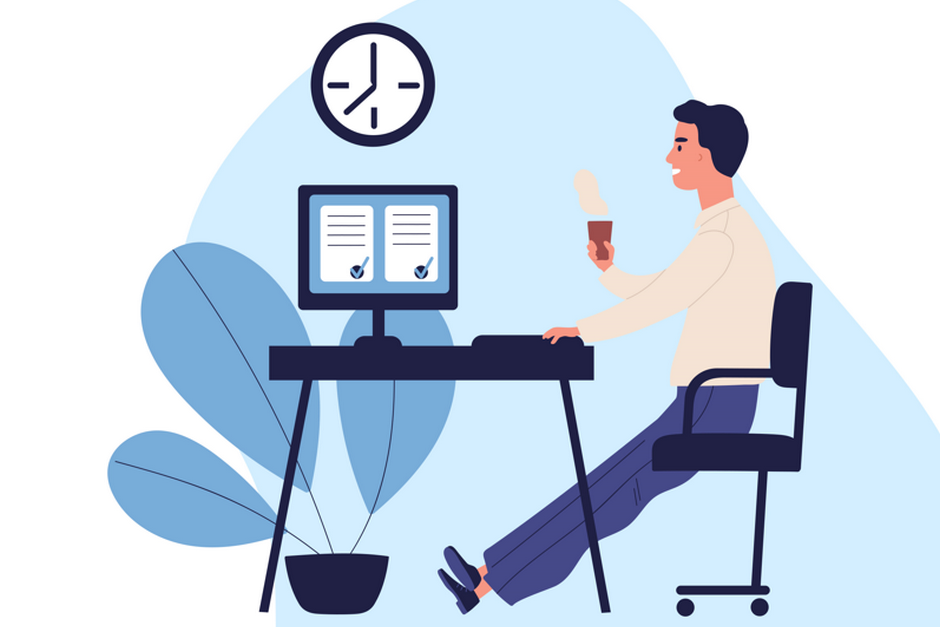
Why Choose Us?
- Quick Remote Support via AnyDesk or TeamViewer
- 100% Issue Resolution Guarantee
- Experienced Professionals in government portal configurations
- Affordable & Transparent Pricing
- Available 7 Days a Week
Renew Digital signature
Buy Digital signature Certificate
-
Class 3 Digital signature
Regular price From Rs. 2,599.00Regular priceUnit price / perRs. 5,499.00Sale price From Rs. 2,599.00Sale -
Class 3 Renewal Digital signature
Regular price From Rs. 2,400.00Regular priceUnit price / per -
DGFT Digital signature
Regular price Rs. 3,599.00Regular priceUnit price / perRs. 5,499.00Sale price Rs. 3,599.00Sale -
Epass HYP2003 Token - USB Token for Digital signature
Regular price Rs. 500.00Regular priceUnit price / perRs. 600.00Sale price Rs. 500.00Sale

Contact us for Support
If you still facing some issue and your issue not resolve yet. contact us for support.